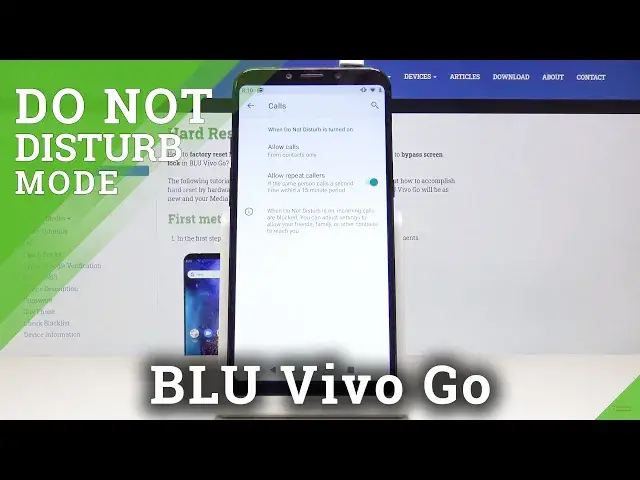0:00
Here I've got Bluebevo Go and let me show you how to activate Do Not Disturb mode on
0:08
the following device. So at first slide down the upper bar. Here you will notice Do Not Disturb mode icon, just click on it
0:18
And as you can see now DND mode is active. If you'd like to switch it off, just tap on the same icon one more time
0:24
If you would like to personalize your silent mode, just tap on the switcher and hold it
0:28
for a while. And as you can see now you're in DND settings and here you can personalize this mode
0:38
So at first you can change the behavior, just click on sound and vibration
0:42
And here you can allow for example alarms or you can switch alarms off
0:46
Then also you can stay with media sounds or you can switch them off and also the same
0:51
stories with catch sounds but I will stay with alarms and media sounds
0:55
Then you can personalize the notifications, just pick if you would like to activate any
1:00
sound from notification or any other effects but I will pick no sound from notification
1:06
Then you can add some exceptions. So let's pick calls at first
1:11
And if you would like to allow calls from somebody, just pick anyone, contacts only
1:16
start contacts only or none of above and I will pick contacts only
1:20
And then you can also activate repeat colors option. So if someone will be calling you a second time within a 15 minute period, then your
1:27
device will allow it but you can also switch it off. Then you can activate some exception for your messages, events and reminders if you want to
1:37
And it's just the same possibilities. So you can allow messages from anyone, contacts only or start contacts only
1:43
Let me pick start contacts only. And then you can add some start contacts
1:47
You can also allow reminders and events if you would like to apply them in your silent
1:51
mode but I will stay just with reminders. Let me go back
1:56
And finally, you can also schedule your D&D mode. Just click on duration under schedule tab and it can be either until you turn off for
2:04
some particular period of time or ask every time. And then you can also click on turn on automatically and it can be even some event or sleeping rule
2:14
Let me pick add rule. It can be time. And it can be name hard reset
2:22
Tap on add. And here you can pick the days on which it should be active so let me activate it on
2:28
Monday, Tuesday, Wednesday, Thursday and Friday. Click on done. And then just personalize period of time so it can be between 10am, 12am sorry, till 6am
2:45
And then click on OK. So that would be all. That's how you can add the rule. Then you can switch it off for some time by tapping on the switcher and then you can activate
2:53
it one more time the same way. If you would like to delete some rule, smooth it up on the bin icon and then confirm that
2:59
you would like to remove it. And that would be all. This is how you can activate, deactivate and personalize the disturb mode in your Bluevivo Go
3:07
Thank you for watching. Please subscribe our channel and leave the thumbs up