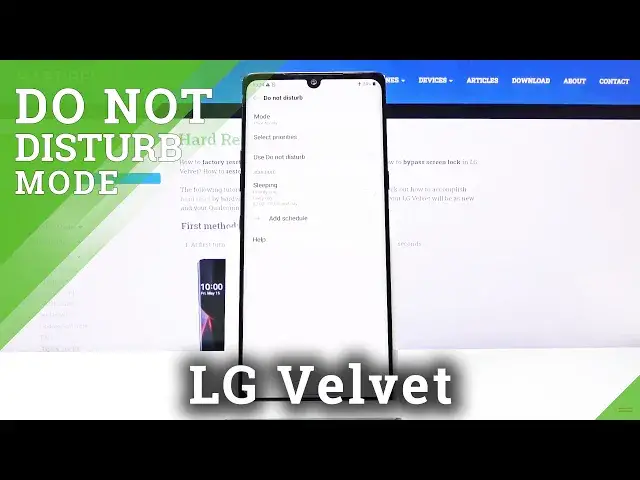0:00
Welcome, in front of me is a LG Velvet and today I'll show you how to enable and set
0:11
up the Do Not Disturb mode. Now to get started, we need to pull down the notification panel and find the toggle, which
0:18
for me is located on the second page, right over here. And I believe by default that's where it's located, so you can find it
0:28
And once you do, hold the toggle and it will take us to the settings where we can customize
0:32
the Do Not Disturb mode. So number one, we have the schedule options, we can add a schedule and we can do a weekly
0:41
which allows us to set each day of the week that it will be working in and also the start
0:46
and end time of it. So set it up as however you like, once you're done, simply tap on save and it will automatically
0:54
become enabled. And if it's also in the time period that it needs to be enabled, it will automatically
1:01
turn on the Do Not Disturb mode. For me right now it's not in the time range, as you can see it's set to start at 10pm and
1:09
then at 7am and right now it's 1pm. So you'll see it's off
1:17
And apart from that, we also have the select priorities, so from here we can customize
1:22
how it works. At number one we have calls and when you tap on it, it gives you a window with a couple
1:27
of options, we have allow calls from no one, everyone, contacts or favorites
1:32
You can choose whichever one you want, it's completely up to you
1:35
With the calls we also have an additional option, and as an example, if you choose no
1:39
one, that for instance no one should be able to reach you, you still have the option for
1:44
repeated callers. If you enable this and someone calls you twice within a 15 minute period, they will be able
1:50
to reach you even though they should not based on the first option
1:56
So it's a good option to have in terms of emergencies. And apart from that, below that we have messages, and again, they have the same options as calls
2:05
minus the repeated callers. So again, choose whichever one you want and simply go back
2:12
And then we also have Use Do Not Disturb, so this is just an enabling, and we also have
2:18
the mode priority or total silence, so you can choose by default which one it is
2:23
Now I advise you to go with the priority because that's the one that we have control over
2:27
Total silence just gives you what it says, total silence. And you don't really have control over that the same way as you do with the priority
2:39
So that is how you set it up, and like I said you can enable it either from there by switching
2:43
it on or through just tapping on the toggle, like so. Now keep in mind that if you enable it manually and you don't have a schedule, you will have
2:50
to also disable it manually, otherwise it will stay on till you turn it off
2:56
So that is how you set up the Do Not Disturb mode and enable it
3:01
And if you found this video helpful, don't forget to hit like, subscribe, and thanks for watching