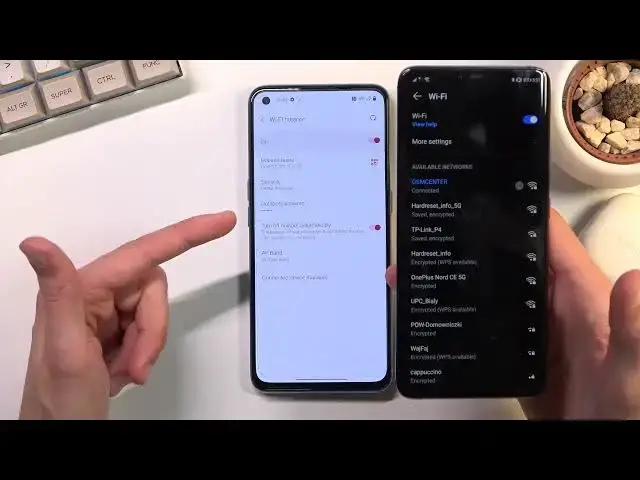0:00
Welcome! In front of me is a OnePlus Nord CE and today I'll show you how you can
0:12
enable and set up your portable hotspot. And to get started pull down your
0:16
notification panel, expand it and look for the toggle which for me looks to be
0:22
on a second page right over here. Now this is the default position of all the toggles so I assume it will be the same place for you as well. Now once you find
0:30
a toggle don't actually click it just yet, you want to hold it first time
0:35
around because by default the phone sets up some randomly generated password for
0:41
the hotspot that you have basically no way of knowing unless you navigate into
0:46
here and check it out. Now you could write this password down, provide it to
0:52
someone but alternatively I recommend you to simply remove this one and set
0:57
your own. Now your new password does need to have at least eight characters in
1:02
length at which point you will be able to save it. And in addition you can also
1:07
change the hotspot name if you want it to be something else. Though this is
1:12
visible so all you need to know is that you're looking for your hotspot name
1:18
based on your device name. So as you can see for this phone it's Nord CE. And a
1:26
last thing or two last things that I can recommend you to do is number one never
1:31
turn that off because this will save your battery quite drastically if you
1:35
forget to forget to turn off your hotspot. It will just turn it off itself
1:40
after five minutes of inactivity which is amazing. And last thing is the AP band
1:45
which we have two choices we have the 4.4 2.4 and the 5 gigahertz. And this
1:52
will vary between users so I'll just give you like the server line guideline
1:59
on how to actually set it up. So for everybody select 5 gigahertz. Get the
2:07
device that you want to get the device that you want to use this with. So enable
2:12
it from here and let me quickly grab my phone. There we go. So get your phone and
2:22
on your device simply look for the hotspot that you have turned on so in
2:27
this case it will be OnePlus Nord CE 5G. And as you can see there it is right. It
2:33
is right now running on the 5 gigahertz network Wi-Fi and my device supports it
2:38
but if a device that you're trying to connect to this hotspot with does not
2:42
support it it simply will not show up here. If that is the case for you all
2:46
you need to do is simply go back into these settings right here and change it
2:51
back to 2.4. Apply it. It will re-enable itself and give it a second it should
2:58
change right here and be back up and for the device that didn't see it they
3:02
should now see that hotspot here. Now the reason why you want to actually check
3:08
out the 5 gigahertz to begin with and go through the hassle is because it is
3:13
a better version. It's a newer version of Wi-Fi giving you faster and more stable
3:20
connection over the 2.4 but like I mentioned not every device will support
3:25
it as it with every newer technology. So just try it out and if you can see it
3:30
great job you don't have to do anything extra just connect to it and if you can't go back and drop it to 2.4. So once you set it up you can manually toggle it
3:41
on and off from your notifications right over here by simply tapping on it
3:46
Like so. So anyway if you found this video helpful don't forget to hit like
3:51
subscribe, and thanks for watching