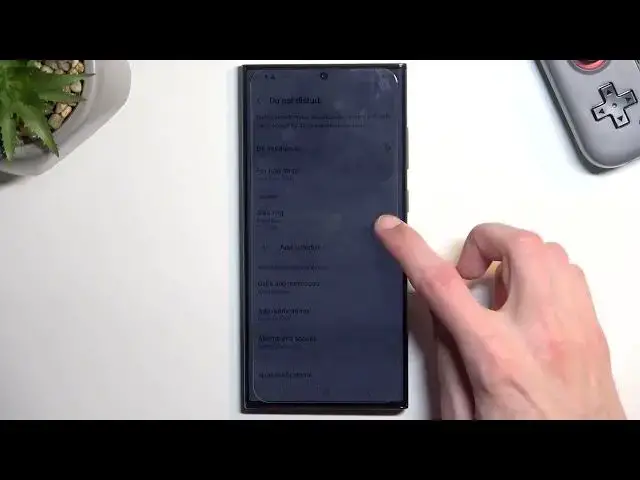0:00
Welcome and follow me as a Samsung Galaxy S23 Ultra and today I will show
0:05
you how can enable and set up your Do Not Disturb mode. Now to get started
0:16
simply pull down your notifications from the top. So I've done once more and this
0:20
will extend the list of toggles that I have access to. Now one of the toggles
0:24
should be the Do Not Disturb mode. If it's not on the first page hopefully you can find it in the second page and that is where it is located for me. So once
0:33
you find your toggle, first time around you want to hold it. This will quickly take you to the settings where you can access, see how it is set by default, change it if it
0:42
doesn't fit your needs and once you have done so you can close this. Now I'll
0:46
touch upon a couple important settings in here like the schedule. So this will
0:50
allow you to add new schedules, edit the ones that are existing and if you're planning to use those just make sure it is toggled on in here like this and
0:58
this will then make it so your device turns it on and off automatically based
1:05
on the provided day of the week and start and end time. Now going lower we
1:11
have allow during Do Not Disturb mode so we have calls and messages we can allow
1:16
or make exceptions so allow calls from none. This basically means that during
1:21
this mode no one can call you. We have favorite contacts so you can exclude
1:24
your favorite contacts from being affected by this mode. Contacts only which is basically anybody on your contacts list and everyone which defeats
1:32
the purpose of this mode. Then we have also messages with the same options and
1:38
one last thing here repeated callers. So if someone calls you twice within a 15
1:42
minute period they will completely bypass whatever you have selected right here. This needs to be turned on for it to actually function. Now going back we
1:51
have notifications you can select what notifications can be displayed during this mode from what apps and you have alarms and other interruptions along
1:59
with high notifications. So those are all the settings. So from there whenever you
2:04
want to use your Do Not Disturb mode manually find the toggle tap on it and
2:08
there you go it is now enabled. Once you're done with it you can quickly turn it off
2:12
by again tapping on a toggle once more. And if you're planning to use it on a
2:16
schedule basis just make sure that it is toggled in the settings like I shown you
2:20
before. So just toggle it on from here and you're good to go
2:26
No extra steps needed. So anyway with this being said if you found this very
2:31
helpful don't forget to hit like, subscribe and thanks for watching