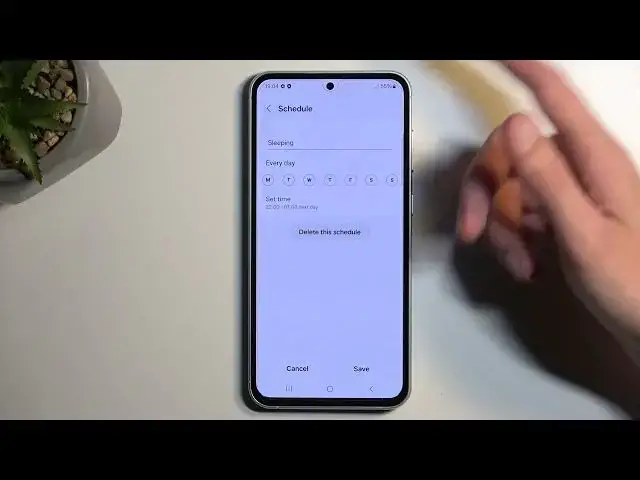0:00
Welcome. In front of me is a Samsung Galaxy S23 FE, and today I will show you how we can enable and also set up your Do Not Disturb mode
0:09
So to get started, pull down your notifications by swiping down from the top of your screen and then swipe down once again
0:19
This will show you a bunch of toggles right here, and we are looking for the Do Not Disturb toggle, which..
0:27
Let's see if I can find it. Oh, it's on the second page right over here
0:31
Once you see this toggle, if you're doing this the first time around, I recommend holding it
0:35
This will give us this annoying overlay. Let's select Details, and here we have our settings
0:44
So we can choose what will happen when we press on the toggle
0:48
Now I personally like to set it for a timer, on a timer, and then choose something like 4 hours
0:54
So what this will do is now whenever I tap on the toggle, it will turn on for 4 hours, meaning after 4 hours it will automatically turn off
1:01
I can also do this myself, but it's a good option to have in terms... or in case you forget to turn it off
1:07
then the device will do it for you after the set amount of hours that you have chosen
1:11
Obviously if you don't have this on and you enable it and forget about it, it will be running indefinitely in the background
1:18
and that is something that you might not want to have. Now moving lower, we have Sleeping and Schedule
1:26
So Sleeping is the one schedule that is always pre-made and it starts at 10pm and ends at 7am and runs every single day
1:32
If you want to utilize it, just toggle it on. You can also edit it by tapping on the text right there, and this will give you the settings right here
1:39
Or you can create your own by selecting Add Schedule. Then below that we have Calls and Messages
1:46
Here you can select what will happen when your mode is enabled. So you can choose who can call you or message you
1:52
Now in Calls and Messages we have the same options, so Anyone, Contacts, Favorites and No One
1:57
But Calls has an additional option right here, which allows someone to still be able to reach you
2:04
assuming they called you twice within a 15-minute period. It's a good option to have enabled in terms of emergencies
2:10
People will usually spam call you, therefore they will bypass whatever you have selected right here
2:15
By default it looks to be set to No One. So technically no one will be able to call you when this mode is enabled
2:21
but if you toggle this on, like I said, if they call you twice within a 15-minute period, they will bypass this option
2:28
Now moving on, we have other things like App Notifications and Alarms and Sounds
2:33
So you can go to them and select what will be able to interrupt the Do Not Disturb mode or bypass it
2:39
And from there, once you're done, just simply toggle it on manually by tapping on it
2:45
And if you're planning to use a schedule, just make sure that it is toggled on in here
2:53
But for manual use you can tap on it to turn it on and off, as you can see
3:00
So there we go. Now, if you found this very helpful, don't forget to hit like, subscribe and thanks for watching