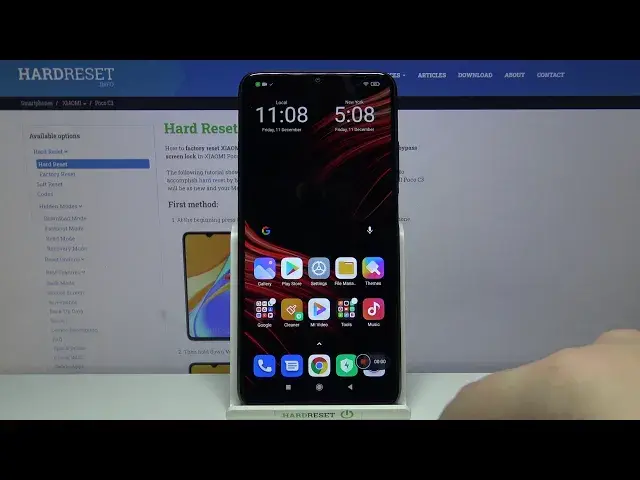0:00
Hi! In front of me I have Xiaomi Poco C3 and I'm gonna show you how to record the
0:11
screen on this device. First let's open the quick panel. To do it swipe down from
0:16
the top of the screen twice like this, then swipe left on the screen to go to
0:21
the next page and here we have screen recorder icon. To start the recording
0:26
simply tap on it. You will see this menu right here. It means that the video is
0:31
recording as you can see. The countdown is going. We can press and hold on this
0:35
little window to move it around like this. We can tap on stop to stop the
0:43
recording like that and then we can tap on record again to record a new video or
0:51
tap the X button to close the recording mode like that. We can also open the
0:58
quick panel back again and press and hold on the screen recorder icon and you
1:03
will open the screen recorder app this way and here we have our
1:08
recorded videos as you can see. We can tap on this camera icon right here to
1:13
start the recording again and tap start. And we can also tap on the settings icon right here in the top right corner to
1:29
adjust some settings for our recording. We have options like resolution, we can select one of these. For example, let's select the 920x880 like this
1:47
Below we have video quality and here we can select quite a few options. I'm gonna
1:52
select 60 megabytes per second or megabits. Below we have orientation and
1:59
we can select auto, portrait and landscape. I'm gonna select auto. Right here we have
2:05
sound source and we can select mute, mic and system sounds. Let's select system
2:10
sounds. Below we have fixed frame rate. We can enable it or disable it and if you
2:15
enable it you can tap on frame rate and select the desired frame rate. I'm gonna
2:19
select 30 fps. Now let's scroll down and we have a few more options. We have lock
2:25
screen to end. Basically you can lock the screen to end the recording and you
2:29
can enable and disable this option. Show touch gestures, you can enable it
2:33
Visual navigation buttons, you can again enable and disable this option. And we
2:40
have go back to screen recorder at the bottom and we can enable it or
2:45
disable it. Like that. Okay and that's how you record the screen on this device. Thank
2:54
you for watching. If you found this video helpful please consider subscribing to
2:57
our channel and leaving a like on the video