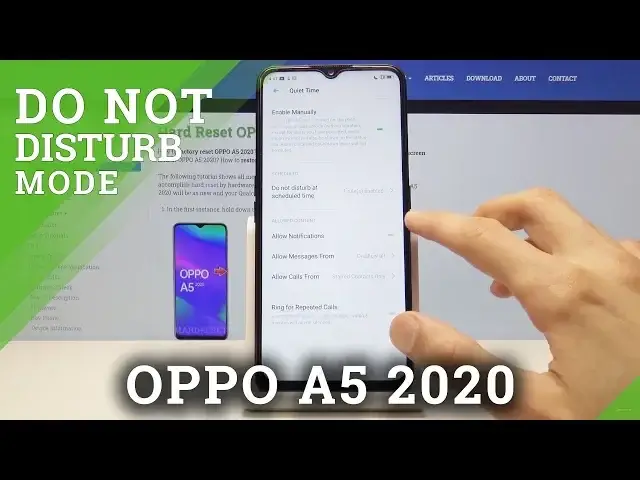0:00
Welcome, Efron is a Oppo A5 from 2020 and today I will show you how to set up the Do
0:10
Not Disturb mode. So on this device it's actually called a little bit different, something Quiet Time I think
0:17
it's called, but to enable it you want to go into the settings and then scroll down
0:21
till you find it, Quiet Time right here. And you can simply enable it right here by tapping on it or also you can customize it
0:30
let me just turn it off, and you can actually customize it further, so number one you can
0:34
set a schedule by tapping on here and you have by default there is one added, Sleep
0:40
Schedule, so if you actually tap on it right here it will take you to it and you can see
0:46
how it's set, so daily, meaning every day, and it starts at 10pm till 7 in the morning
0:55
Now you can change all of these, so for instance you can set it just to be Monday through Friday
1:01
like so, let's go back, and then for instance I'm gonna change it to something like a work
1:07
schedule so 8am to 5pm, there we go, so let's put it this way, and now we can enable it
1:26
and basically it will turn on every single day, as you can see it's already on once I
1:29
set it up because it's 4.40 so it will be actually enabled for another 13 minutes
1:37
And you can actually add additional rules to it so allow contacts and you have the option
1:42
allow notifications and allow messages from and calls from. Now messages and calls are basically the same options just separate into two different settings
1:52
so you can choose each individually, but once you tap on it you have kind of like three
1:58
different options, so you have from anyone, contacts, and stared contacts, or well no
2:03
one which just doesn't allow anything. Now anyone and contacts was kind of self-explanatory but stared contacts is just a way of saying
2:14
that those are your favourite contacts so you'd actually have to set some contacts to
2:18
your favourites in your contact list for this to work. Same thing goes for calls, like I said, same options, and then you also have the option
2:29
right here on the bottom, ring for repeat caller, and what this will do, if the same
2:35
number calls you two times in the span of three minutes, then you can actually enable
2:40
this and the second time the call actually will go through and reach you instead of being
2:46
blocked or just taken over by the do not disturb mode. So if someone actually has some kind of urgent business with you, you can enable this and
2:57
they call you twice, basically in the span of three minutes, then I'm pretty sure they're
3:01
fairly desperate and you can actually get the second call. And yeah, whatever you also set right here, so whatever it's set in these four different
3:13
fields will also basically be system-wide, so when the do not disturb mode is active
3:21
those settings will be affecting the do not disturb mode. So if you select, for instance, anyone here and here, then you're basically, even though
3:34
the do not disturb mode is enabled, you will still be able to get the calls and messages
3:40
from everybody, basically. So in a way, this will kind of defeat the purpose of do not disturb mode
3:45
So like I'm saying, whatever you set will affect the do not disturb mode
3:50
So you might want to choose wisely on how you want to set it up here
3:54
But yeah, this is how you would set up the entire do not disturb mode, enable it and
3:59
set a schedule. And if you found this video helpful, don't forget to hit like, subscribe, and thanks