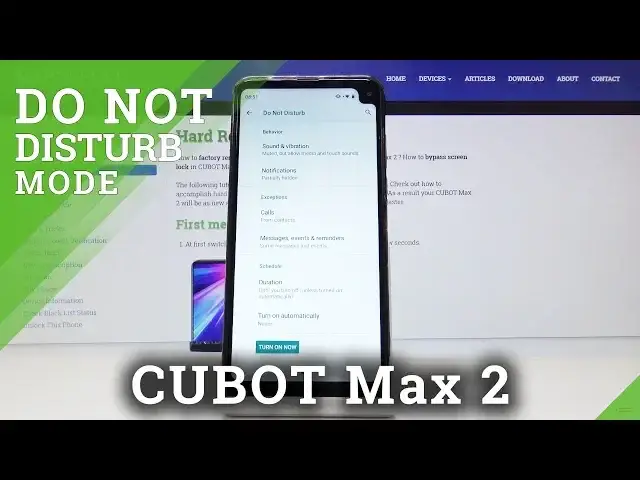0:00
Here I've got Cubot Max 2 and let me show you how to activate Do Not Disturb mode on
0:11
the following device. So at first let's open list of all applications, then find and pick the settings
0:19
Here you should scroll down and open Sound and then select Do Not Disturb
0:25
And here you can specify all the settings in D&D mode. So at first let's start with Behavior
0:31
Here you can personalize sound and vibration. Simply click here and now you can personalize which alerts should be on once your D&D mode
0:39
is on. Then you can specify notifications. So you can either have no sound from notification or you can pick no visual or sound from notification
0:50
You can also pick custom settings. So here you can specify all the other settings
0:55
So for example you can hide notification dots or you can enable them
0:58
You can hide from notification list or you can enable it. So it's all up to you which functions you want to have once your silent mode is active
1:08
Let's go back. Now you can add some exceptions. So you can add some exceptions to your calls
1:12
You can allow calls from anyone, from contacts only, from start contacts only or from none
1:18
of above. I will pick from contacts only. And you can also activate repeat callers function
1:23
So if the same person will call you a second time within a 15 minute period then it will
1:28
allow it. Or you can switch off this function. So let's go back
1:31
Then you can also add some exceptions to your messages, events and reminders
1:35
So you can allow messages from anyone, contacts only, start contacts only or from none of above
1:41
I will pick from contacts only as well. Then you can also allow reminder sounds and also events
1:47
So it's all up to you. Let me go back. And finally you can also schedule your D&D mode
1:52
So let me tap on duration. Click on ask me every time or for some particular time
2:00
It's all up to you. And then turn on automatically. So here you can add some event, add some rule, click on add rule and then you will be able
2:07
to specify it. So at first select the type of rule. I will pick time
2:12
Let me enter it. Enter the name. Hard. And then click on add
2:18
Now pick the days on which this rule should be active. So let me for example switch off Sunday and Saturday
2:23
So we will leave Monday, Tuesday, Wednesday, Thursday and Friday. Click on done
2:27
And now let's pick the hours so it can be 11 till 6 next day
2:34
So from now on, on every Monday, Tuesday, Wednesday, Thursday and Friday between 11
2:39
and 6 next day, your D&D mode will be automatically activated and then obviously deactivated at
2:44
6 o'clock. You can also activate this function. Alarm can override end time and it's truly useful once you set this mode for the morning hours
2:54
So let me go back. And finally you can simply turn on D&D mode by tapping on this switcher
3:00
Turn on now and just pick if you want to turn it on until you turn this off or you want
3:05
to activate it for, for example, three hours. And that's it. Then you can switch it off the same way
3:13
So you can have a quick access to D&D mode through the upper bar. Simply slide it down to open upper bar and then click on Do Not Disturb Mode icon to
3:21
activate it. Finally, decide if it should be active until you turn it off or just for some period of
3:27
time, for example, two hours. Then tap on on. And then if you would like to switch it off, you can anytime click on the same icon to
3:34
deactivate this mode. So that's basically all. This is how you can activate and use Do Not Disturb Mode in Cubot Max still
3:40
Thank you for watching. Please subscribe to our channel and leave the thumbs up