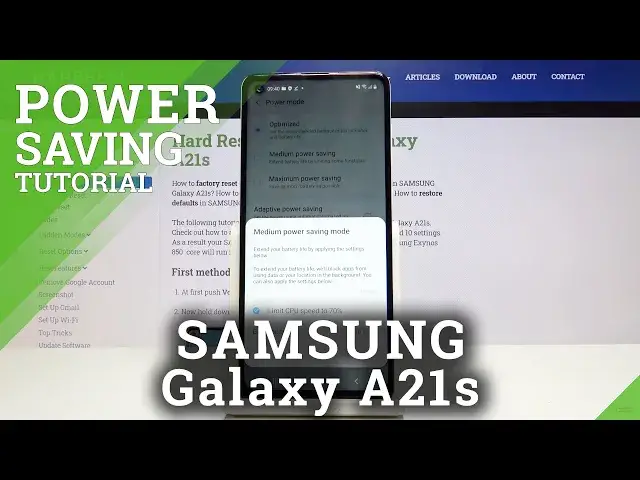0:00
Hi everyone, here we've got Samsung Galaxy A21s and let me show you how to enable power
0:11
saving mode in this device. So first of all let's unroll the top bar and find the power mode icon
0:18
Let's tap on it and hold it a little in order to find the power mode options
0:23
Here we've got the three main options and here we've got an additional one
0:28
So let me explain the three main options. The first one is the optimized mode so it get the recommended balance of performance
0:38
and battery life. We can of course choose the medium power saving and it will extend battery life by limiting
0:45
some functions and maximum power saving which means that it will save as much battery as
0:51
possible and actually you won't be able to do anything with your device but of course
0:56
I will show you. And an additional one it is the adaptive power saving so it means that it will set the power
1:03
mode automatically based on the usage. So first of all let's pick the medium power saving and as you can see here we can limit
1:12
CPU speed to 70% if we want to simply leave it like this if not untick it
1:19
But I will leave it like this and of course here you can customize the brightness decrease
1:26
It can be minus 10%, 5% or there it can be no decrease but let me leave it like 10% and
1:34
if you're ready click on apply. Then let's wait a little to turn it on and as you can see the medium power saving mode
1:45
has been successfully applied. In order to change it then simply click on optimized again
1:53
Now let's check the maximum power saving. Let's click on it and as you can see here we've got the same options so let me leave
2:02
them like this, click on apply and now we have give our device much more time to turn it on
2:12
Okay and as you can see this maximum power saving mode is turned on and you cannot actually
2:20
do anything. I mean there is no wallpaper, no apps actually but this one
2:28
All you can do is simply call somewhere or text with someone or change the settings
2:36
You can of course add some apps here, you can customize it and for example choose YouTube
2:42
So you can add it and use it while using maximum power saving mode also
2:48
If you want to turn off this mode simply click on this three dots icon and click on
2:54
turn off power saving. Let your device turn it off and it can take a while
3:06
And as you can see we just got back to normal and this is how you use maximum power saving mode
3:14
If there is a situation that you do not have this shortcut then I will show you how to
3:19
get there through the settings. So let's open the settings, let's scroll down and find device car, click on the battery
3:32
and click on power mode. And as you can see here we've got the all options about which I've just told you
3:41
So that's all. This is how you enable power saving mode in your Samsung Galaxy A21s and thank you so
3:48
much for watching. I hope that this video was helpful and if it was please hit the subscribe button and