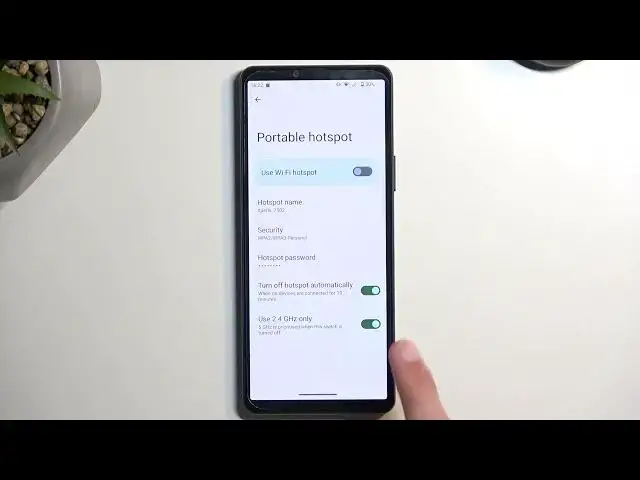0:00
Welcome, in front of me is a Sony Xperia 10 Mark 5, and today I'll show you how you can
0:06
enable and also set up your portable hotspot. So to get started, pull down your notifications by swiping down from the top of your screen
0:18
and swipe down once again to extend the list of toggles. Now you're looking for the hotspot toggle which could be on one of the pages
0:25
For me, it is on the second page right over here. So once you find this toggle, if you're doing this the first time around
0:31
hold it, which will take you to the settings. From here, you can customize how the mode actually works, but the only thing that I
0:39
actually recommend changing will be the hotspot password, which is randomly generated
0:44
So I recommend removing it and then setting up your own password, which will need to have at least eight characters in length
0:52
I'll try that again. There we go. At which point you can select OK
0:57
Now, there is a couple of options, additional options in here, like the turn off hotspot automatically, which I believe was on, and I recommend keeping it on
1:05
So when you forget to turn off your hotspot, the device will do it for you after 10 minutes
1:10
of inactivity, which is a really nice option considering hotspot consumes more battery
1:14
And once you're done with it, there's really no reason for it to be running in the background
1:18
There's really no reason for it to be running in the background. And then at the one option lower, we have the use 2.4 gigahertz only
1:27
And then we have 5 gigahertz Wi-Fi as prioritized when the switch is turned off
1:34
So I recommend for the vast majority of the people that don't know what this option actually is
1:40
recommend keeping it on, which might not be the fastest possible connection you can have
1:47
but with this being enabled, you basically have it on easy mode
1:52
So whatever device you try to connect with to this hotspot with
1:58
will, assuming it can connect to Wi-Fi, it will have no problem
2:03
Now, if you were to turn that off, only the newer devices that support Wi-Fi
2:08
Wi-Fi 5 gigahertz Wi-Fi specifically, will be able to see this hotspot
2:13
And any device that only supports the 2.4, which is the older one
2:17
just simply will not see this hotspot at all. So that's why I recommend keeping this enabled
2:24
So once you went to the settings, you can close this. And whenever you want to use the hotspot, find the toggle
2:29
tap on it and give it a second, it will enable. And now you can connect your hotspot
2:34
So there we go. And once you're done with it, you can find the toggle once again
2:38
tap on it once more to turn it off. Or you can just wait 10 minutes and the phone will turn it off automatically
2:46
when you're not using it for that 10 minutes. So with that being said, if you found this very helpful
2:51
don't forget to hit like, subscribe, and thanks for watching