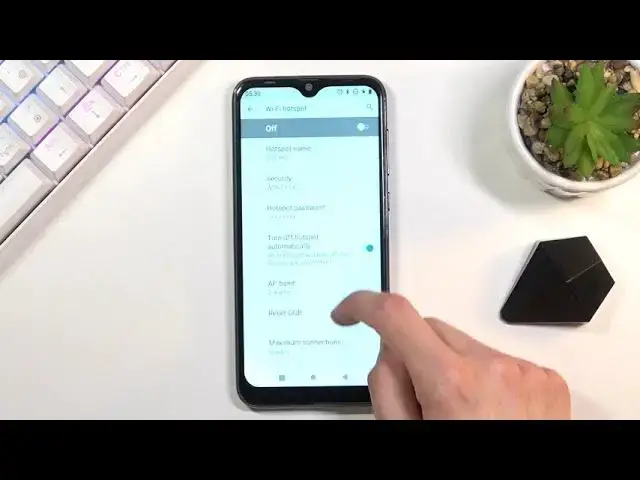0:00
Welcome, I'm Flamin' with the Oukitel C15 Pro and today I'll show you how to enable and
0:13
set up the portable hotspot. And to get started, you'll want to pull down your notification panel and look for the hotspot
0:20
toggle, which for me looks to be turned off by default. So let's tap on the pencil right here and as you can see it's right here
0:32
So you want to grab it, it's going to lift up and then you can drag it over to the toggles
0:36
and you go back, you should now have the toggle visible in your notifications
0:42
So from here, before you actually tap on it to turn it on, you do want to hold it so you
0:46
can quickly access the settings, then choose WiFi hotspot and start off by, for instance
0:51
changing the password, which by default, as you can see, is just some randomly generated one
0:57
So you can completely remove this one, set your own. It does need to have eight characters in length
1:07
Now you also have the ability to change the hotspot name. By default, it's just going to have the name of the device itself
1:13
And then below that, under the advanced, we do have things like AP band, which we have
1:17
a choice between, or actually not between, but both 2.4 and 5 gigahertz
1:24
So this is really nice. Now I will mention that if you select both of them, it will turn off your WiFi when you're
1:29
turning on a hotspot. So that's just so you know. Now additionally to the AP band right here, you have two options, 2.4 and 5 gigahertz
1:44
And if you're not sure what these are, it's basically 5 gigahertz is a newer WiFi technology
1:51
in a way. The signal will be faster and more stable, but the downside of it is some devices will
1:58
not support it, meaning older devices. So if you, for instance, go with only 5 gigahertz and when you turn on your hotspot, whatever
2:08
the device you're trying to connect to this hotspot with does not see your hotspot at all
2:13
It means that it doesn't support 5 gigahertz and all you would need to do is either have both of them turned on or only the 2.4
2:20
There is almost, well, there is no chance that any kind of device that has WiFi capability
2:26
does not support 2.4. So from here, select whichever one you want, whichever one your phone or other device supports
2:34
And lastly, in the settings we have maximum connections. So again, select how many people can connect to your hotspot at a given moment
2:44
So this is basically concurrent users. It's set to 6, which in my opinion is a little bit high
2:49
I'll set it to 2. There we go. And from there, you can simply leave the settings, it automatically gets saved
2:58
So once you change it, all you need to do now is find the hotspot, turn it on and you're done
3:03
As you can see, it gives you also a pop-up that tethering or hotspot is active, gives
3:08
you also info how many people are connected on and how many you are blocking
3:13
And once you're done with it, I do recommend you to turn it off by tapping on the toggle once more, otherwise it will be consuming more of your battery for no reason
3:21
So that being said, if you found this video helpful, don't forget to hit like, subscribe
3:26
and thanks for watching