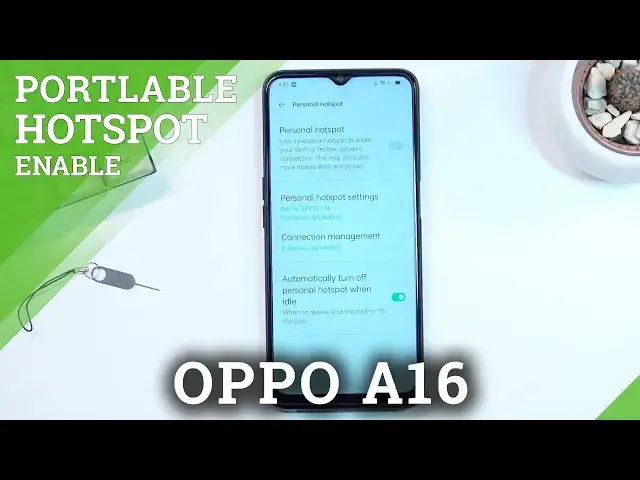0:00
Welcome, I'm from the museum Oppo A16 and today I'll show you how we can enable and
0:12
set up your portable hotspot. So to get started, let's start off by pulling down our notifications and locating the hotspot
0:20
toggle, which I already know for me is on the second page right over here
0:24
That's basically how it looks like. Once you locate it, if you're doing this for the first time and assuming you're watching
0:29
this video, you most likely are, you want to hold that toggle
0:35
This will quickly take you to the settings where you will be able to customize the settings
0:41
by tapping right over here. And I would advise you to start off by changing the password
0:47
By default it's some randomly generated garbage, so I'm going to click to remove this one and
0:52
then use a new one. Now the new password needs to have at least eight characters in length
1:00
I'm going to make it very simple. There we go. We can count them all together up to eight
1:05
And from there we can save it. Now additionally, there is a couple more settings right here, like the AP band, which allows
1:11
you to choose between five gigahertz and 2.4. Quick little thing. Five is better because it's newer, but also because it's newer, it's not used by every device
1:23
2.4 is basically used by every phone that is supposedly quotation mark smart phone
1:31
Anything that can connect to network can utilize this. Five gigahertz will be faster and more stable, but not every device can utilize it
1:38
Some have visible to other devices. Do keep that on, otherwise it gets really annoying later on
1:44
If you have this off, you need to go into network, add manually, so you then input your
1:50
network name, which is provided right here, and then the password, which isn't visible
1:54
anywhere, so you need to know it and type it in exactly the same
1:59
So anyway, once you went to the settings, click on the check mark to save those settings
2:03
And from here we can toggle on our hotspot by tapping on this toggle right here, or by
2:09
panning toggle right here and tapping on it. Now if I tap on it right now, it will turn it off
2:14
Now additionally, I just seen one, I turn on the toggle. When you're in settings and you turn it on, it also gives you a QR code
2:23
Seriously, with the face ID, just... Guess it's not going to give me a QR code
2:33
There we go, finally. So this QR code can be used by other devices to simply connect to your hotspot quickly
2:43
And as an example, you do this by going, at least on my phone, I would just navigate to
2:47
my photos, I tap on this button right up here and navigate to the code scanner
2:54
This is from Google. And as you can see, it automatically adjusting the code using the camera
2:59
So it detects this is the network name and it already knows the password, so all I need
3:03
to do is simply tap on connect and it will do so
3:08
So just a little quick tip right here. Anyway, that is how you enable and set up your portable hotspot
3:14
If you found this video helpful, don't forget to hit like, subscribe and thanks for watching