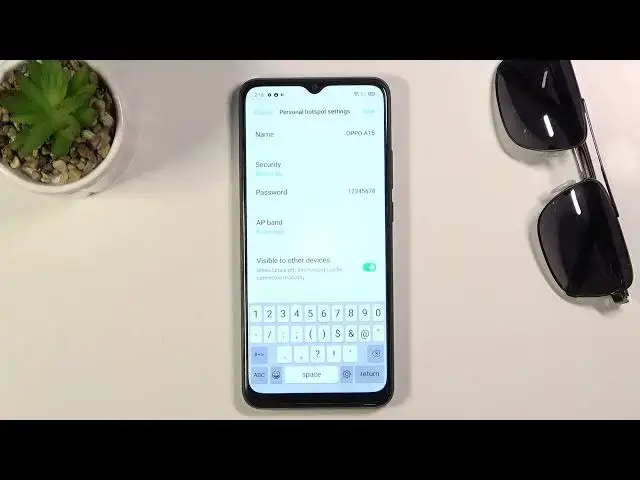0:00
Welcome, I'm from the museum Oppo A15 and today I'll show you how to enable and set
0:12
up the portable hotspot. And to get started, pull down the notification panel and look for the hotspot toggle
0:19
Now for me I believe it is disabled by default, so if it is the same for you, press on this
0:25
little square right here and find hotspot toggle right somewhere in here or either on
0:32
the second page. For me it's right here in the corner. You want to grab it, drag it over, drop it and this will add it to the toggles
0:39
So now once you go back you should have the toggle somewhere here
0:45
So once you find your toggle you want to hold it and this will quickly take you to the settings
0:49
where you can customize it by tapping on personal hotspot settings and in here you have settings
0:55
for things like password, name of it and so on. So you can start off by changing the name of the password if you want to
1:03
By default it's going to be the name of the device itself, so that is Oppo A15 for me
1:10
Then below that we have security, which I do advise you to keep it as it is, otherwise
1:14
your hotspot will be accessible to anybody. Basically won't be protected at all
1:21
And below that we have a password. As you can see by default just some kind of random password, so you can remove this
1:26
one if you don't want it and set your own. It does need to have 8 characters in length, at which point you will be able to save it
1:32
Now I'll set something fairly simple. There we go. As simple as it gets
1:42
Next on we have the AP band. It looks like we have choice between two of them, so 2.4 or 5 GHz
1:48
Now choosing this one will vary depending on what kind of device you will be connecting
1:53
with to this hotspot. So if it's an older device that doesn't support 5 GHz Wi-Fi, stick with 2.4, otherwise the
2:00
device won't see the hotspot at all. Now if you're uncertain, you can set it to 5 and see if you can find that hotspot
2:07
So by this name in the list. If you can, that means that it supports it
2:11
If it doesn't see anything by this name, then that means that it just doesn't support it
2:16
Like I said, all you need to do is go back here and drop it to 2.4
2:20
And lastly we have the visible to other devices. I strongly recommend you to keep this on
2:24
It's going to make your life a bit easier, at least in terms of connecting to the hotspot
2:30
If you disable this, you will need to manually add the name and the password to the Wi-Fi
2:37
so it won't be searchable. You will need to exactly know the name and the password for it
2:43
So anyway, once you have chosen all the settings, click on save and from here all you need to
2:48
do is simply tap on the toggle to enable it. Like so
2:52
Now it does use your Wi-Fi antennas to broadcast the hotspot, so once the hotspot is active
2:59
you will only be using your mobile data to basically share your internet through mobile
3:04
data and also for yourself. Now that being said, once you're done with it, make sure you toggle it off, otherwise
3:11
it will be also consuming a little bit more battery for no reason if you're not using it
3:16
And like I said before, your Wi-Fi will not be accessible as well
3:20
So once you disable it, it will turn back on Wi-Fi and reconnect to it
3:24
Now that being said, if you found this video helpful, don't forget to hit like, subscribe
3:29
and thanks for watching