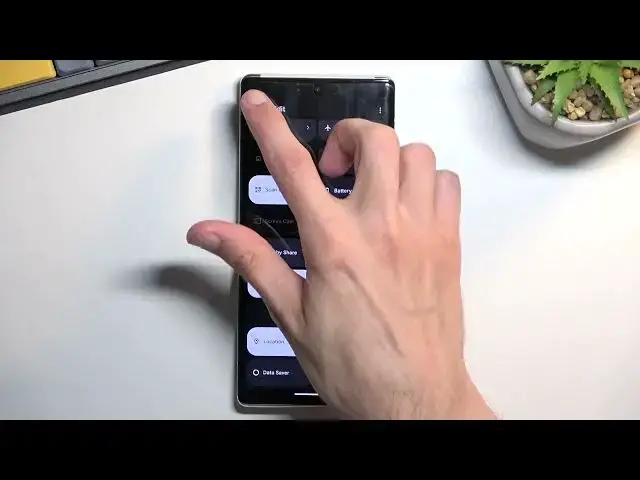0:00
Welcome! Today I'll show you how you can enable and set up your portable hotspot on the Android 13
0:10
Now for this specific process I'm going to be using Google Pixel 6 Pro but the process is
0:16
relatively the same between all the other brands. So to get started you will need to pull down your
0:22
notifications. Now on the Pixel it is just accessible on either side but some manufacturers
0:29
decided to split it into two sections which is the stupidest thing ever. So you want to
0:36
make sure you're then pulling it from the right side instead because... let me quickly just whip
0:43
out my phone which has this stupidity. So as you can see I have a Huawei and I access the
0:53
notifications from the right side. I access the... actually notifications are on the left side. I
0:59
access the toggles on the right side. There's no way to change it and that's kind of how it works
1:03
here. So like I said some phones will have it a little bit differently so make sure to accommodate
1:10
for that. Anyway once you have your toggles visible you can extend them by just pulling
1:16
down once again and locate the hotspot toggle. So there is a couple pages so if you can't see it on
1:23
first one just look on the second one. For some reason here on the Pixel it is disabled by default
1:30
As you can see it it's turned off. To add a toggle if it's not accessible you can tap on this pencil
1:37
Every phone will have it just in a different location. Sometimes it's at the bottom sometimes
1:41
at the top. And from here just find a toggle you want, hold it and then drag it over to the top
1:48
drop it and when you go back you can now access it. Anyway once you see it in here
1:54
first time around you will want to hold it and this will work on every phone. Where you hold it
1:59
it will take you to the settings and you want to most likely start off by selecting the hotspot
2:04
password. Usually or not usually but all the time it is randomly generated gibberish of letters and
2:10
the numbers. So what I recommend doing is just removing this one. As you can see it's not
2:15
necessarily the easiest thing to write down. Though at least Google here decided to be a
2:20
little bit more graceful and use only lowercase letters. Which is not the case for most of the
2:27
phones where they just give you also capital ones, lower ones and numbers. Which is just absolute
2:33
mess. But still I recommend in any case removing this one and setting up your own password that
2:39
you will easily remember. I'm gonna just set up a really simple one just with numbers and it does
2:48
need to have eight characters in length. If it doesn't you won't be able to save it as you can
2:53
see. And that's really the only thing that I would recommend changing. You could also change things
3:00
like the hotspot name if you want to. By default it's always going to be the device's name. So
3:06
here it's pixel and just a model number. And additional settings which don't always appear on
3:14
all the different devices is the turn off hotspot automatically. It's a really nice feature to have
3:20
enabled just because hotspot consumes more battery. And on certain phones it will also use the wi-fi
3:26
antennas to broadcast. So when you enable hotspot you don't have wi-fi and you're strictly running
3:32
off of mobile network. So this will ensure that once you're done using it it will start a countdown
3:37
when it's inactive and five or ten minutes later it automatically turns it off. If you have this
3:43
setting I do recommend turning it on or keeping it on. If you don't then you will need to remember
3:49
to turn off your hotspot. Anyway once you're done setting it up you can close this and then simply
3:56
find the toggle, tap on it. As you can see it's turning on and now it's on. And you can now connect
4:04
to your wi-fi or hotspot more precisely. And like I mentioned before if your phone didn't have that
4:12
automatic turn off you will need to remember to turn it off. So again find your toggle
4:17
tap on it again and this will turn it off. So with that being said if you found this very helpful
4:24
don't forget to hit like, subscribe and thanks for watching