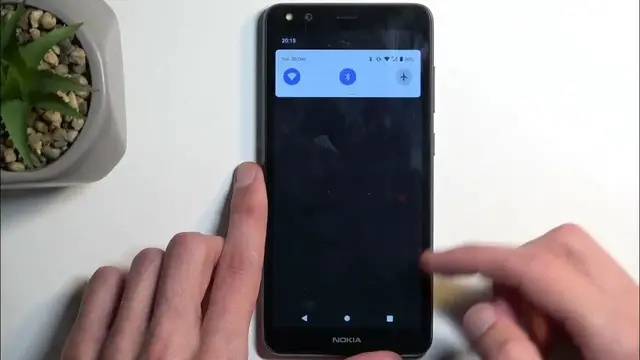0:00
Welcome. In front of me is a Nokia C01 Plus and today I'll show you how you can enable and also set up your portable hotspot
0:10
So to get started you want to pull down your notifications by swiping down from the top of your screen and then swipe down once again
0:16
to extend the list of toggles. Now on one of the pages you should be able to find a portable hotspot
0:21
If you don't see it on the first one you can swipe to the left and this will show you additional pages
0:25
Now for me, it looks like it's actually not added by default. So to add the toggle you will need to click right here on this pencil
0:41
And there we go. There's our hotspot. So you want to grab it and then drag it over the top
0:48
There we go. Like so. Drop it. And when you go back you should have access to it on one of the pages
0:53
So it's for me right over here. Now unfortunately Data Saver is enabled on my device right now which it actually tells me
1:00
Luckily this device actually decided to do something good. There are devices that when you have Data Saver on it just grays out and you cannot enable it right
1:09
And it just kind of like go figure it out yourself. But here luckily it tells us that Data Saver is on
1:14
Though that's about it. But what it means is we cannot actually set it up just yet
1:19
So if you have the same thing with the Data Saver being enabled you'll need to navigate to Network and Internet
1:25
And here let's look at the... where would it be? Oh there we go. Data Saver
1:32
And just simply turn it off. Not sure why you cannot save data while also using hotspot which seems kind of idiotic
1:41
But that's apparently how most Android devices work that actually have this feature
1:46
Now once you disable Data Saver you should be able to see that now hotspot is accessible to us
1:51
So we can hold this toggle. And this will quickly take us to the settings
1:56
Here you want to select Wi-Fi hotspot. And I recommend starting off with the hotspot password which will be randomly generated
2:02
And without actually clicking here you have no way of knowing what it is set to
2:07
Now I also recommend completely removing it because it is a garbage password
2:11
And setting up your own which will be a little bit easier to actually remember compared to the randomized mumbo jumbo that you get by default
2:19
Click on OK to save that change. And that's really the single thing that I recommend changing in here
2:25
Now there is additional option turn off hotspot automatically which I also recommend keeping on
2:29
If it's disabled for you I recommend enabling it. What this will do is when this is enabled after a certain period of time of inactivity the hotspot will automatically turn off
2:40
Hotspot consumes more of your phone's battery so if you're really not using it there is no reason for it to be running in a background
2:46
And this just kind of prevents that. So once everything is set we can close that
2:51
And from here we're going to enable our hotspot by just simply clicking on it
2:55
And that's it. Now one more thing to keep in mind is Wi-Fi gets turned off when you enable your hotspot
3:03
The reason for that happening is your hotspot is using the same antennas to broadcast your signal
3:10
The hotspot signal as it would do to take in the Wi-Fi I presume
3:15
And therefore it can only do one of those things at a time. And that's why it is turning off your Wi-Fi
3:21
So as long as your hotspot is enabled you won't be using Wi-Fi at all. And when you disable your hotspot by tapping on it again you will see that Wi-Fi gets re-enabled back up automatically
3:32
So you don't really need to do anything extra. I don't think that the device does this automatically but just know that with hotspot you don't have Wi-Fi
3:41
Anyway, with this being said hopefully you found this very helpful and if you did don't forget to hit like, subscribe and thanks for watching