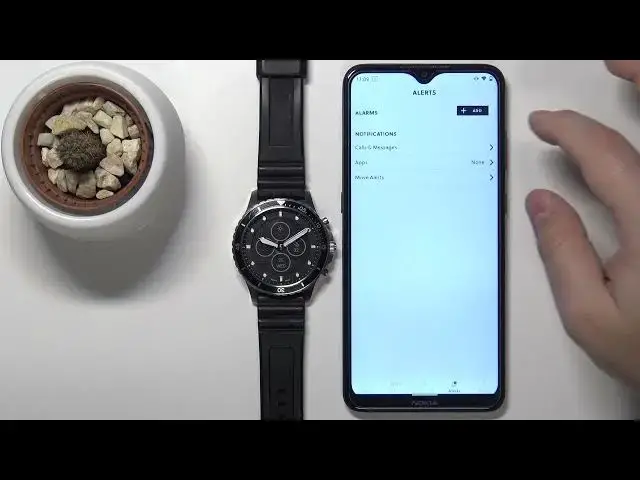0:00
Hello, in front of me I have Fossil Hybrid HR and I'm going to show you how to enable the phone notifications on this watch
0:16
Before we start, your watch needs to be paired with your phone via the Fossil Hybrid Smart Watch application
0:23
Once the devices are paired, let's continue. Basically we need to open the Fossil Hybrid application
0:29
fossil hybrid application on our phone. Then tap on the alerts icon right here at the bottom
0:39
And as you can see, we have the notification category right here. We have calls and messages, apps and move alerts
0:46
First, let's tap on call and messages or calls and messages. And basically, for the notifications to work
0:54
we need to allow some permissions for the application. So let's tap on the enable
0:58
button and allow the permissions and here we have options like allow calls from
1:08
everyone allow messages from everyone we can also turn on the quick response and we
1:16
can add favorite contacts basically so if you tap on allow calls from you will
1:23
have options like everyone from favorite contacts and no one so basically if
1:28
If you select, for example, allow calls from favorite contacts, you will get the notifications about calls on your watch only when somebody from your favorite contacts list is calling you If you select everyone of course you will get the every notification and if you select no one you will get no notifications at all
1:51
Same for the messages. Basically works the same way. Quick response basically allows you to respond quickly to messages and you can enable it by tapping the switch
2:02
tapping on. Enable and you need to allow the permission for the messages
2:12
And if you want to use the favorite contact option, you can add favorite contacts right here on the list
2:17
by tapping on add. Find the contact you like to use, for example
2:24
This one. This one. Basically check the accounts you want to use as favorite
2:29
And then go back. and here we have the list of contacts
2:35
you can remove them if you want by tapping on the remove button like that
2:39
okay let's go back to the menu but as you can see
2:48
it asking us to allow some more permissions so if you want to answer calls
2:53
you need to enable the permission for phone and call logs if you want to be able to
3:00
access and read notifications, you need to enable the permission for or allow the permission
3:06
for the notification access. That's going to tie in for the notifications from the apps
3:13
So let's tap on enable. Here you should see the fossil hybrid application right here on the list Tap on it to select it then tap on the switch right here and tap on allow Okay let go back to the app
3:27
And last permission is for messages. Again, we need to tap on enable. But it should be enabled already, so you can go back
3:35
And once you go back to the alerts, you can tap on apps
3:40
And here we can customize the notifications for applications. and if you didn't enable the notification access for this app
3:50
you will be asked to like we did before but we did already enable it so we can just open this menu
3:56
and we can basically enable the notifications for each app on this list
4:01
simply by tapping on the switch next one to enable the notification for the app as you can see
4:09
you can also tap on the switch to enable the notifications for all
4:13
all apps or disable it for all apps. I'm going to enable a couple, like this, especially this one, because I'm going to show
4:23
you if it works. So this app is used to generate fake notifications
4:30
And once you're done customizing the notifications, you can go back and you can also check the
4:36
move alerts. So you can enable the alerts for move. So if you sit too long in one place, it's going to alert you to move around, stretch a little to not sit for too long
4:50
And you can enable this. You can tap on start to set the hour on which basically this schedule will start So you can select the time period in which you going to get alerted that you sitting too long So you can basically set the hour to start
5:06
For example, let's start it at 8.30. And end something around maybe 8
5:19
Like this. And we can also check the, or rather select the time
5:25
how often, or rather, when it should alert you, if you're inactive for a watt period of time
5:33
and you have like 20 minutes, 40 minutes, hour, hour 20, 40 and two hours
5:38
Select the one you like, for example, hour, and then tap save
5:42
And now the watch should alert you if you sit for too long in the period of one hour
5:49
Oh, let's say it like that. Okay. Now, let's check if the notifications work
5:55
So I enable the notifications for this application. Let's open it and generate the fake notification
6:03
We got it on our phone right here. And we also got it on our watch, as you can see
6:11
Okay, so it's working. And that's how you enable the phone notifications on this device
6:21
Thank you for watching. If you found this video helpful, please consider subscribing
6:25
to our channel and leaving the like on the video