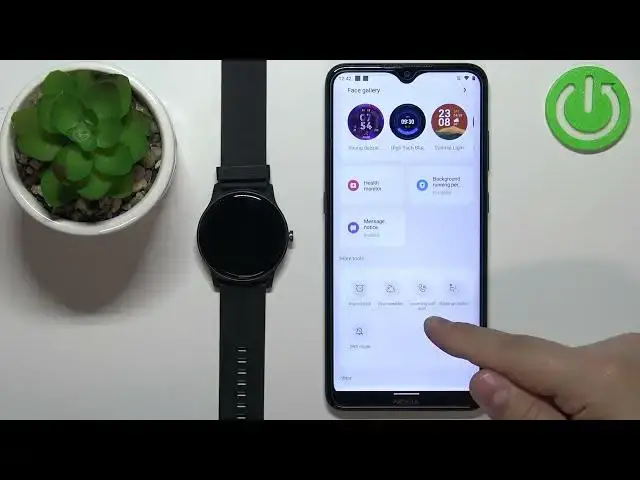0:00
Welcome, in front of me I have HALO GS watch and I'm gonna show you how to
0:04
enable and how to disable the phone notifications for this watch on the
0:09
Android phone. Before we start if you want to receive the notifications from
0:18
your phone on your watch, your watch needs to be paired with a phone
0:22
via the HALO FAN application. Once the devices are paired we can continue and
0:28
now we can open the HALO FAN application on our phone that is paired with our
0:33
watch of course. In the app let's tap on the me icon and then tap or rather
0:38
select our HALO GS from the list of devices and on this page scroll down and
0:43
find the option called message notice. Tap on it and here if you don't have
0:50
required permissions enabled you will see this message. We need to tap on
0:54
enable. This will redirect us to the notification access. Here we need to
0:59
select the HALO FAN application from the list. Tap on it of course. Tap on the
1:03
switch, tap on allow and then we can tap on the back button couple of times to go
1:08
back to app. And once you're back in the application you should see the message
1:13
notice menu and here you can enable or disable the app notifications for the
1:19
watch. And if you enable them you will need to enable couple of permissions. As
1:23
you can see there was a message permission so if you want to receive the notifications from the message app you will need to enable the permission
1:30
Anyway once you enable the notifications for the apps you will be also able to
1:35
customize it. You can basically turn on and off the notifications for specific
1:39
applications and you can do it by tapping on the switch next to them. So if
1:43
you disable the notifications for lens you will receive the notification on
1:47
your phone but it won't go to the watch. And if you enable it it will go it will
1:52
arrive on the phone and also on the watch. So that's how it works. And once
1:57
you're done customizing the notifications tap on complete. Okay so we're done with the application notifications. Now we can also scroll
2:04
down and select the option called incoming call alert. And here we can
2:08
enable the notifications for the calls. So if somebody is calling you on your
2:12
phone the watch will vibrate and display who is calling you. And to for it to work
2:17
we need to allow the required permissions like this. Then tap on the
2:21
switch and now you should be able to receive the incoming call alerts. Okay
2:27
so once you're done customizing your notification options you should be able
2:31
to receive them. So I'm gonna send myself a message on Discord. As you can see we
2:40
got the message on our phone and also on our watch. If you miss the notification
2:46
on your watch you can always swipe up on the screen to open the menu. Scroll down
2:50
find the notice icon tap on it to open the notice menu. And here we can tap on
2:56
the notification to read it we can clear them and stuff like that. Okay and that's
3:04
how you enable the phone notifications for this watch on the Android phone
3:08
Thank you for watching. If you found this video helpful please consider
3:13
subscribing to our Channel and leaving a like on the video