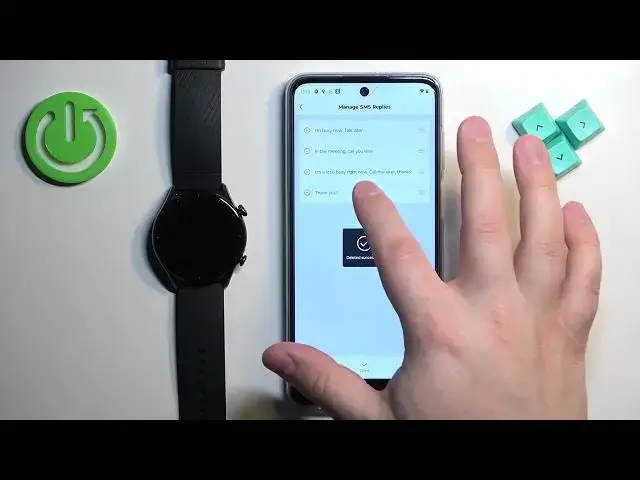0:00
Welcome in front of me I have M-A-sfit GTR3 and I'm going to show you how to enable the phone notifications for this watch on the Android phone
0:09
Basically, if you want to receive the notifications from your phone on the watch
0:18
Before we start, if you want to receive the notifications from your phone on your watch, your watch needs to be paired with your phone via the Zep application
0:27
Once the devices are paired together, we can. continue and now we can open the Zep application on the phone that is paired with our watch
0:36
Once you open the application, you should see the homepage. Now tap on the profile icon
0:42
Select your MAs fit GTR3 from the list of devices. And on this page find the option called notifications and reminders and tap on it
0:53
And here we have incoming call, up alerts and incoming SMS. on the incoming call and here we can enable the alerts for the calls
1:02
So if somebody calls you on your phone, the watch will vibrate and alert you and display who's calling you
1:08
And for this function to work, we need to first allow the required permissions
1:12
So you need to tap on this information right here, allow the permissions required
1:17
And once you done with the permissions tap on the switch next to the incoming call alerts to enable the alerts Like this And as you can see we need to allow more permissions
1:32
So whenever you see the warning message right here, you need to tap on it and allow the required permission
1:39
This one will redirect you to the page right here. Find the option called or other Zep application on the list
1:46
Tap on it. Tap on the allow or order on the. button and then tap on allow
1:51
And once you allow the do not disturb, you can go back to the app. And at this point, you should be able to use the call alerts because they should be working
2:02
because of the permissions that we allowed. Or all of the permissions required are allowed
2:09
Okay. You can also enable and disable the option to show the contact information
2:15
And you can also enable the auto-smit reply if you want to. and you can then manage the SMS replies
2:21
And here we have different replies as you can see. And you can edit them by tapping on Edit button
2:28
You can remove one by tapping on minus. Come on, like this
2:34
You can change the order on the list by grabbing one. And then moving it around the list And once you done you can tap on that You can add a new one by tapping on add Then tapping save and here we have it
2:55
Okay, we can also delay the alerts. So basically if somebody calls you
3:00
you can set the watch to wait a certain period of time before it alerts you about the call
3:05
And if you enable this option you will be able to tap on set delay and set the delay to your liking, for example, 30 seconds
3:12
Okay, so that's about calls. Next we have the app alerts. Here we can enable and disable the notification or other notifications for the applications
3:22
So you can tap. Order, we need to tap on this info right here. Tap on OK
3:27
Find the app application on the list. Tap on the switch next to allow notification access
3:32
Tap on allow. And once you allow the notification access, you will be able to enable the app notifications
3:39
and here we have it. And now we can enable and disable the notifications
3:45
for the specific apps on our phone. Basically, if you enable the notification for the app
3:53
and you receive the notification on your phone, it will be forwarded to your watch
3:59
If it's going to be disabled, it will not be forwarded. So you will receive the notification on your phone
4:04
but it won't appear on your watch. I going to enable the notifications for Discord You can also enable the option to notify you only when the phone is or phone screen is turned off So if you enable this option and you using your phone
4:18
the screen is turned on, you won't receive the notifications on your watch
4:22
Okay. And let's go back, tap on incoming SMS, and here we can enable the notifications for the messages
4:30
And once you're done customizing the settings, it should be able to receive the notifications
4:36
so I'm going to send myself a message on Discord. We should be able to receive the notifications
4:49
Let me turn on the Duna Distermot and turn it off. And try again
4:57
This time it worked. So we got the notification on our phone
5:02
And also if you wake up the screen on our watch, as you can see, it's working. We get the notification here and you can reply to it, you can delete it, you can send the emoji
5:10
if you want. I'm just going to delete it. Okay, and that's how you enable the notifications or the phone notifications for this watch
5:18
on the Android phone. Thank you for watching. If you found this video helpful, please consider subscribing to our channel and leaving the like on the video