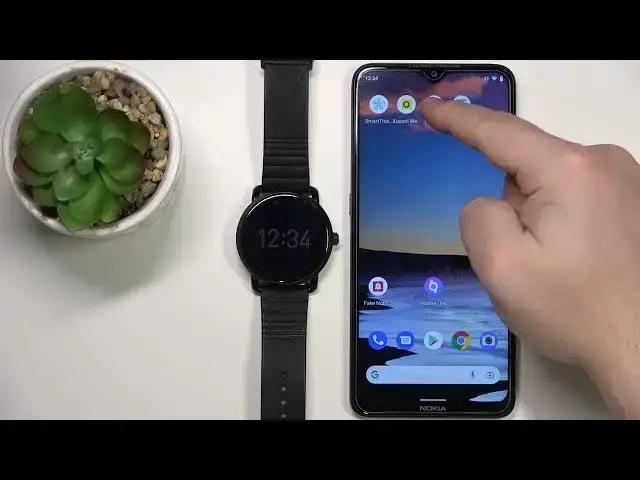0:00
Welcome! In front of me I have Fossil Q Wonder and I'm gonna show you how to
0:11
enable the phone notifications on this watch. To enable the phone notifications
0:17
on this watch first thing we need to do is to enable couple of permissions for
0:22
the Wear OS app on the phone that is paired with our watch. So I'm gonna press
0:28
and hold on the Wear OS application icon. My bad, let's go back. Press and hold on
0:33
the icon then tap on the information button to open the app info menu. Here
0:39
I'm gonna tap on permissions and I'm gonna allow couple of permissions. First
0:44
I'm gonna allow call logs so if you want to get the notifications about calls you
0:48
need to enable call logs, contacts I believe, phone and if you want to get the
0:58
notifications about the messages you need to enable the SMS or rather allow
1:04
the permission for it. Okay, once you allow the permissions go back, open the
1:11
settings on your phone. In settings you can tap on search or simply scroll down
1:20
tap on apps and notifications, tap on advanced, scroll down tap on special app
1:28
access, select notification access and here you should see the Wear OS
1:34
application on the list. Basically we need to allow the notification access
1:38
for the Wear OS app. So let's tap on Wear OS, tap on the switch, tap allow and once
1:45
this is enabled we can go back to the home screen. Okay, so we enabled the or
1:52
rather allowed the notification access and allowed rest of the permissions so
1:56
now let's open the Wear OS app on our phone. In the app you should see this
2:01
page for the Qwander. Scroll down, tap on notifications and here we have a
2:08
couple options. Silence phone while wearing watch and change watch notifications. If you tap on silence phone while wearing watch here you can
2:16
basically enable a couple things. You can enable to silence the call, incoming
2:22
calls and incoming alerts and notifications. So basically if you're wearing your watch and enable these options the calls will be silenced on
2:29
your phone and the alerts and notifications also will be silenced on your phone. So you won't get the sound notifications on your phone but you will
2:37
get the notifications on your watch. Okay and to customize the notifications
2:44
simply select the option called change watch notifications and here we have
2:49
list of apps installed on our phone and we can enable or disable the
2:52
notifications for each app separately. Basically by tapping the switch next to
2:57
one. So let's say you want to enable the notifications for Chrome you just tap
3:01
the switch to enable it or disable it again. Okay, once you're done customizing
3:08
your notification settings it should be good basically to go. And we're
3:14
gonna test it so I'm gonna open this app. This app basically generates fake
3:18
notifications on your phone. I'm gonna generate one and I got the notification
3:26
on my phone and also got the notification on my watch as you can see
3:31
And as you can see it's working. And that's how you enable the phone
3:36
notifications on this device. Thank you for watching. If you found this video
3:42
helpful please consider subscribing to our channel and leaving the like on the video