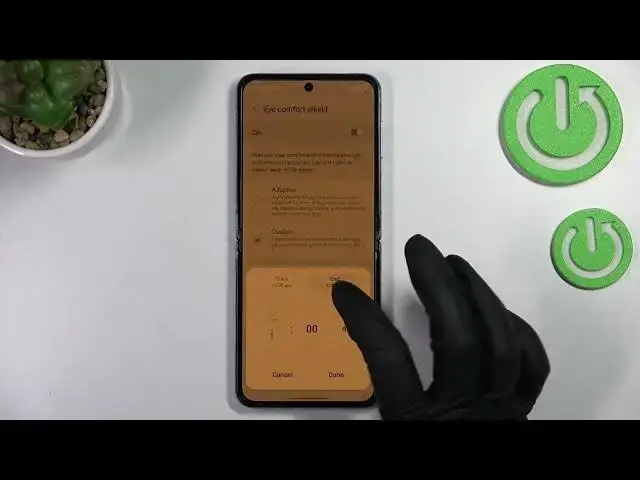0:00
Hi everyone, in front of me I've got Samsung Galaxy Z Flip 4 and let me share
0:04
with you how to enable the night light or eye comfort mode. So basically we will start with the customization of this mode and after that I'll show you much faster access to it
0:16
So let's begin with opening the settings and now tap on the display
0:21
Now let's scroll down just a little bit to find the eye comfort shield
0:25
So basically we can turn on this option without the customization just by tapping on the switcher here
0:31
And as you can see the screen slightly changed the colors so the screen is a little bit yellowish or amber
0:38
and it is in order to filter the blue light. What's more it will be much much easier for you to look at the screen at the dim light
0:45
So if you're a night owl, if you like to use your device at night then it is the best mode for you
0:52
So as I said you can simply leave it like this or you can customize it
0:57
So let's enter the eye comfort shield itself and as you can see currently we've got this adaptive option applied
1:03
which simply means that your device will adapt this mode and it will be based on the time of the day
1:11
So if you want to leave it like this that's okay if not just tap on custom
1:16
And as you can see right here we've got much more options
1:20
So here we've got the switcher with the color temperature. So simply we can change the intensity of this mode
1:27
By going to the left we can make it much much cooler and I would say it's almost invisible
1:32
And by going to the right we can make it much much warmer. Trust me it is almost orangish in real life as I can see this in the screen
1:43
So of course set the option you'd like to use which is the most comfortable for you
1:49
What's more you can set the schedule. So you can keep it always on and this option is currently applied
1:54
It simply means that you can turn it on and off manually. You can set it from sunset to sunrise and after picking this option your device will decide
2:02
when the sunset and sunrise are probably network based or location based
2:07
Or we can custom the time. So after tapping on it you can freely pick the start time
2:12
So let me pick for example 12 a.m. and you can pick the end time like 11 or maybe 11 p.m
2:20
Let's tap on done and as you can see the screen is still yellow
2:24
It simply means that we are of course between the start and the end time
2:29
So it's up to you. I will leave the always on the manual option
2:35
And it is basically the whole customization of this feature. So if you'd like to have much faster access to it all you have to do is to
2:41
simply unroll the top bar fully and here let's find the eye comfort shield
2:46
As you can see it's let's say on the second page so we have to swipe and you will find it
2:51
Currently it is turned on. Obviously the screen is yellow. If you want to turn it off just tap on the switcher and as you can see it will be immediately
2:59
disabled. Of course you can turn it on the same way. And if for some reason this icon is not here no worries
3:07
Just tap on this plus icon and you will be able to pick it from available buttons
3:12
For sure it will be somewhere here. Then there was a misclick sorry
3:17
Then just tap on it and you will actually not tap on it but touch it and then drag it to this
3:24
section in order to add it to the to this upper bar
3:29
So basically that's all. This is how to enable the night light or eye comfort mode in your Samsung Galaxy Z Flip 4
3:37
Thank you so much for watching. I hope that this video was helpful and if it was please hit the subscribe button and