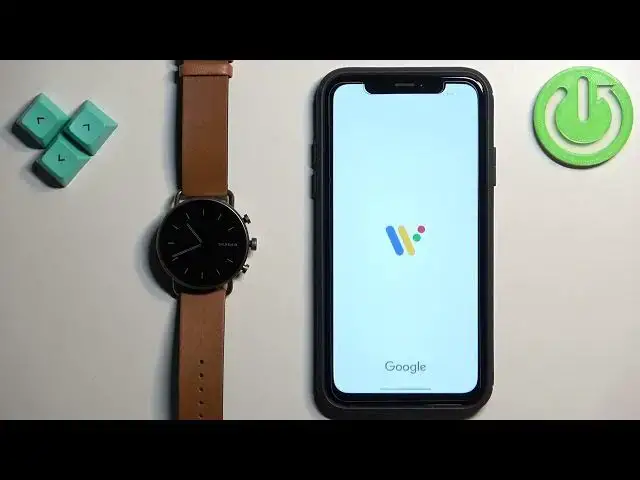0:00
Welcome! In front of me I have Skagen Folster Gen 6 and I'm gonna show you how to enable the phone
0:06
notifications for this watch on the iPhone. Basically if you want to receive the notifications
0:10
from your iPhone on your watch. Before we start, if you want to receive the notifications from
0:19
your iPhone on your watch, your watch needs to be paired with your iPhone via the Wear OS application
0:25
Once the devices are paired together we can continue and now we need to open the settings
0:30
on our iPhone. Once you open the settings find the Bluetooth option and tap on it
0:38
In Bluetooth you should see list of my devices and on it you should see the Folster Gen 6
0:43
Tap on the info icon next to it and here you should see the option called
0:47
share system notifications and this option needs to be enabled. If you don't see this option
0:53
close the settings for now. Open the Wear OS application, wait until the watch connects
1:01
to your phone, then scroll down, tap on notifications and here wait for a couple of
1:07
seconds basically on this screen. And once you wait, after a couple of seconds there should be
1:12
a pop-up about the notifications permission. If you see the pop-up tap on the allow and once you
1:19
allow the permission close the app for now. Open the settings, tap on Bluetooth info and you should
1:27
see this option right here and make sure it's enabled. Then go back to main page of settings
1:33
scroll down, find the Wear OS application on the list, tap on it and here find the Bluetooth option
1:39
and make sure it's enabled. Once it is, open the Wear OS application on your iPhone
1:43
wait until the watch connects to your phone, then scroll down, tap on notifications
1:52
and here we have the list of notifications, rather list of apps you can enable the notifications for
1:58
As you can see for now I have only Google search. Basically this list will fill in with the apps
2:05
and once you receive the notifications from them on your iPhone after you install the
2:10
Wear OS application. So if I send myself a message on Discord and I receive the notification
2:15
from Discord on my iPhone, the Discord will appear on this list. That's how it works
2:20
So I'm gonna send myself a message. As you can see we have the notification on our iPhone and also we got it on our watch
2:32
which is weird because I'm pretty sure it shouldn't be enabled by default, but let's check. So let's open the Wear OS and never mind. It enables the notifications by default
2:41
So here we have it. As you can see the Discord appeared and we can enable and disable the
2:46
notifications for it. And once you enable the notifications for the app, they will be forwarded
2:51
to your watch and you can check them by swiping up on the home screen. For some reason it's not
3:01
here, but basically this is where notifications appear. And that's how you enable the phone
3:08
notifications for this watch on the iPhone. Thank you for watching. If you found this video
3:15
helpful please consider subscribing to our channel and leaving a like on the video