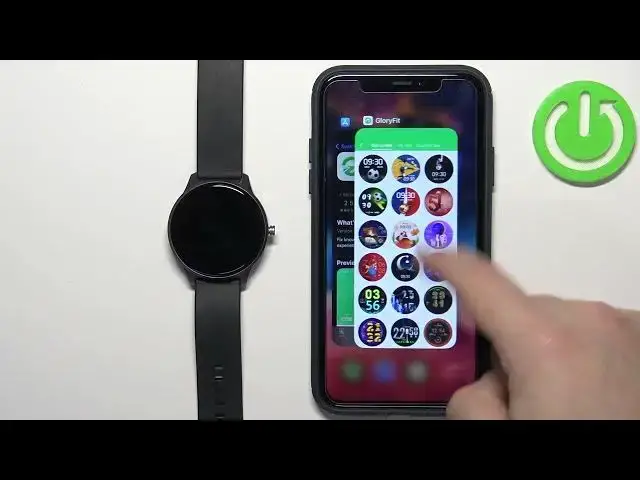0:00
Welcome! In front of me I have Cubot W03 smartwatch and I'm gonna show you how to
0:05
enable the phone notifications for this watch on the iPhone. Basically if you
0:10
want to receive the notifications from your iPhone on the watch. Before we start
0:18
if you want to receive the notifications from your iPhone on the watch your watch
0:22
needs to be paired with an iPhone via the Glory Fit application. Once the
0:27
devices are paired together we can continue and now we need to make sure that the required permissions are allowed for the Glory Fit application to
0:34
send the notifications to our watch. So let's open the settings on our iPhone. In
0:40
settings let's scroll down to the list of applications and on this list find
0:47
the Glory Fit application. It's right here. Tap on it and here to make sure
0:53
that the Bluetooth option is enabled. Also you can tap on notifications and
0:56
make sure that the allow notifications option is enabled. Once you enable both
1:01
options go back to the main page of settings, scroll all the way up, tap on
1:07
Bluetooth and tap on it. Once you open the Bluetooth settings you should see
1:14
the W03 watch on the list of my devices. Now tap on the info icon next to it and
1:21
here make sure that the share system notifications option is enabled. Once
1:26
this option is enabled you can close the settings and now we can open the
1:31
Glory Fit application on our phone or iPhone rather. After you open the
1:37
application you will see the home page. Now tap on device icon and here find the
1:43
option called phone SMS and app. Basically three types of notifications phone SMS and app. First let's tap on phone and here we can enable or disable
1:56
the notifications for a phone so basically for calls by tapping on the
2:00
switch and we have when the phone is ringing the device will vibrate and when
2:04
the phone is ringing the touch or long press device will hang up the phone call
2:08
and you can enable or disable these options. Okay next we have the SMS and
2:16
here we can enable phone has a message the device will vibrate. Basically if you
2:22
receive the message on your phone the watch will vibrate and then we have app
2:27
and we can tap on it and here we can enable notifications for applications
2:31
As you can see we can tap on the switch next to the app to enable or disable the
2:35
notifications for it. Enable or disable the notifications for the apps you like
2:40
and if you don't see the app you want to enable the notifications for on this
2:45
list right here you can enable the option called other. If you enable this
2:49
option it will enable the notifications for the apps that are not on this list
2:56
basically. And once you're done customizing your notification settings you can close this application and you should be able to receive the
3:03
notifications now. So I'm gonna send myself message on this court and as you can see we got the message on our iPhone and also on our watch. If you
3:25
miss the notifications on your watch you can always swipe up from the bottom of
3:29
the screen to open the notification menu and here you can tap on the notification
3:34
to read it or you can clear it by tapping on the bin icon. Come on like
3:39
this. Okay and that's how you enable the phone notifications for this watch on
3:45
the iPhone. Thank you for watching. If you found this video helpful please
3:49
consider subscribing to our Channel and leaving the like on the video