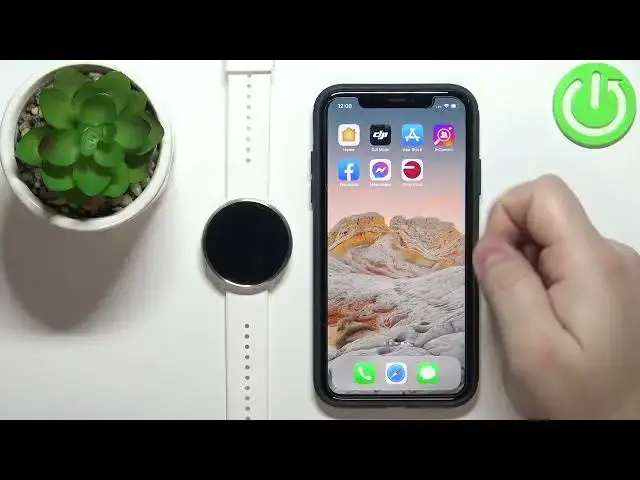0:00
Hello, in front of me I have Polar Ignite and I'm gonna show you how to enable the phone
0:11
notifications for this watch on the iPhone. Before we start, if you want to receive the phone notifications on your watch, your watch
0:20
needs to be paired with a phone via the Polar Flow application
0:25
Once the devices are paired, we need to make sure that the required permissions are allowed
0:30
for the Polar Flow application to send the notifications to our watch
0:35
So to do it, we need to open the settings on our iPhone, so let's open the settings
0:43
Where's the settings icon? Oh, right here. In settings, scroll down to the list of applications
0:51
It's at the bottom of the settings page. On this list, find the Polar Flow and tap on it
0:58
Here make sure that the Bluetooth option is enabled. As you can see, it is on mine
1:02
And then tap on notifications and also make sure that the allow notifications is enabled
1:09
Once both options are enabled, go back to settings, scroll all the way up, tap on Bluetooth
1:15
option, find your Polar Ignite on the list of devices connected to your iPhone
1:21
It's right here. Then tap on the info icon next to it
1:25
And on this page, make sure that the share system notifications option is enabled
1:30
Once it's enabled, you can close the settings and open the Polar Flow application on your iPhone
1:39
In the app, tap on the more options icon, then scroll down, tap on devices, select
1:48
Now you should see the Polar Ignite device page. As you can see, I already received the notification on my watch because it's enabled
1:59
But on this page, on the device page for the Polar Ignite, scroll down, find the phone
2:07
notifications option, make sure it's enabled. And once it's enabled, you will need to sync your watch with your phone for the settings
2:16
to be applied. So we need to press and hold the back button for a second or two
2:26
Like this, the watch will start syncing and wait until it's done syncing and the settings
2:31
should be applied. Okay, syncing done. Now we can close the app and we should be able to receive the notifications on our watch
2:43
So I'm going to message myself on Discord. Give me a second, I'm going to open the Discord
2:54
And I'm going to write myself a message. I received the notification on the phone and also on the watch
3:05
If you missed the notifications on your watch, you can always wake up the screen on your
3:10
watch by pressing the back button. And once you wake up the screen, simply swipe upwards from the bottom of the screen, come
3:17
on like this, to open the notifications and you can scroll through them by swiping up
3:22
and down. And at the bottom, you have clear all option to clear them all like this. Okay
3:29
And that's how you enable the phone notifications for this watch on the iPhone
3:34
Thank you for watching. If you found this video helpful, please consider subscribing to our channel and leaving a like