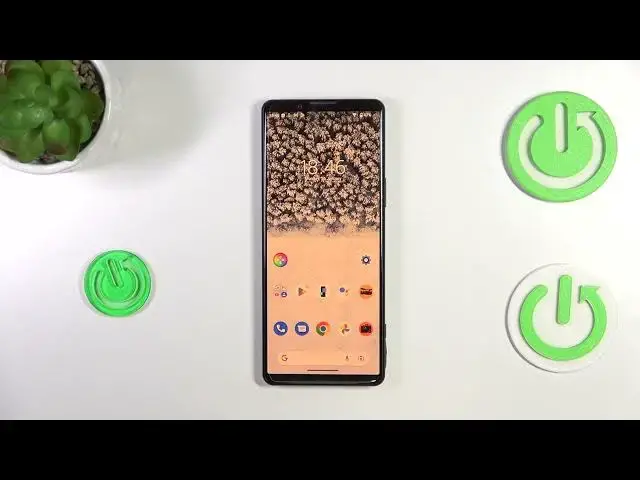0:00
Hi everyone, in front of me I've got Sony Xperia 5 IV and let me share with you
0:04
how to enable the night light or eye comfort mode. So first of all I'll show you how to customize this mode and after that much
0:18
faster access to this feature. So let's begin with opening the settings and here
0:23
we have to find the display option. Let's tap on it. Now we have to scroll down in
0:29
order to find the night light. As you can see it's right here and basically you can turn it on here
0:35
without any customization just by tapping on the switcher. And as you can see the screen turns a
0:40
little bit yellowish or amber and it is in order to filter the blue light. What's more it will be
0:45
much much easier for you to look at the screen at the dim light. So if you're a night owl then I
0:50
highly recommend to use this mode. So as I said you can leave it like this or you can customize
0:54
it. So let's tap on night light and as you can see we've got two different options which we can
0:59
customize. Let's begin with the intensity. Here you can change it so we can set it much much cooler
1:05
and basically it is not visible right now or by going to the right you can set it much much warmer
1:12
Trust me in real life it's almost orangish. What's more we can schedule that feature. So of course
1:18
right now we've got the none option. It is not scheduled. You will have to turn it on and off
1:23
manually or you can turn it on at custom time or sunset to sunrise. After picking the sunset to
1:29
sunrise your device will automatically decide when the sunset and sunrise are. It is I believe
1:34
location based and in custom time you can of course pick the start time. So let me pick for example
1:41
six o'clock. Tap on ok and as you can see the device will immediately change the colors of
1:46
the screen. It is of course because we are between the start and the end time. But let me turn off
1:51
this option. I don't want to schedule it and basically this is the whole customization of
1:56
this feature and if you'd like to have much faster access to it so you don't want to go
2:02
go there through the settings all you have to do is to simply unroll the top bar and unroll it fully
2:08
and as you can see the night light will immediately appear on this panel. If for some reason it is not
2:13
here no worries just tap on this edit icon and you will be able to pick it and and drag it to this
2:18
section. So of course the night light is turned on if you want to turn it off just tap on it and
2:24
as you can see the screen will immediately get back to its normal state. Of course the same
2:28
situation if you want to turn it on. So basically that's all. This is how to customize how to enable
2:35
the night light or eye comfort mode in your Sony Xperia 5 IV. Thank you so much for watching. I
2:40
hope that this video was helpful and if it was please hit the subscribe button and leave the