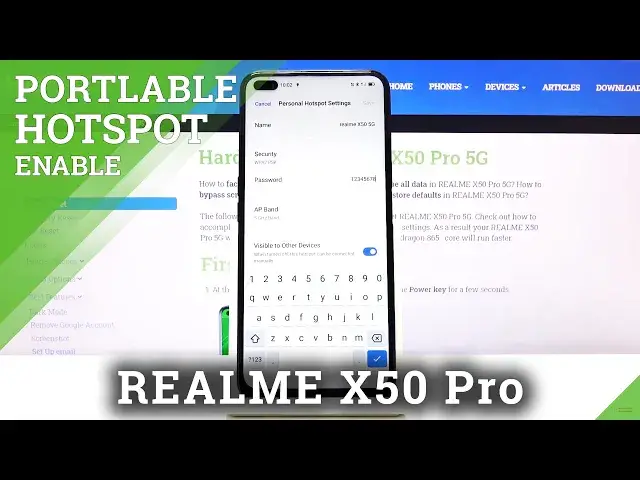0:00
Welcome, in front of me is a realme X50 Pro and today I will show you how to enable and
0:10
setup the portable hotspot. Now to get started you want to find the toggle in your notification panel, so pull that down
0:17
and I know that for me it's on the second page right over here. So what you want to do once you find yours is simply hold it, this will take us to the
0:24
settings where you can customize it. Now the most important part probably will be the password so you can actually connect
0:31
to it, which is set by default, just some kind of random generic password, as you can
0:36
see this is not random, this was set by me. So all you need to do is just tap on the password field, remove the old one and provide a new
0:45
one if you wanted to. So it needs to have 8 characters in length otherwise you won't be able to save
0:57
And also there is a couple of additional settings that I will go over
1:01
Number one at the top you have the name, this will be the name visible in the wifi list
1:07
once you set it up and enable it. And also below that you have the 5GHz band right now, by default it comes at 2.4, that
1:17
is what is selected, you cannot have both of them, that's a little bit of a shame
1:22
But the gist of it is 5GHz one will be better, faster and more stable while the 2.4 will
1:30
be a little bit slower because of the crowd that usually is associated with it
1:35
And overall it's just going to be a little bit outdated in terms of speeds
1:43
And if you're not sure if your device supports the 5GHz version of it, simply enable it at
1:50
5 and if you don't see your wifi at all on the device that you're going to be connecting
1:55
to, then just go back here and change it back to 2.4
2:01
Anything devices I believe from like 2016 and above started I believe already having
2:06
the 5GHz wifi band so anything like that should be good. Maybe the more budget version started a little bit later, so keep that in mind
2:18
And like I said, if you can't see it, that means that your device doesn't support it and all you need to do is just go back to 2.4
2:24
Now also I will mention that the 5GHz band right here is completely something else in
2:31
terms of, for instance like you can see in the back, this device is a 5G, right
2:36
The 5G in the phone is more designed for the cellular, the 5GHz band right here is strictly
2:42
wifi based and they are not associated with each other in any kind of way
2:47
So like I said, check it with the better one, if it can't run it then go drop it to 2.4
2:55
At the bottom also you have an option for the visible to other devices
2:59
If you disable this it will make connecting to your wifi a little bit harder, just as
3:03
an example. Right now if this is enabled I can see it as I can see every other wifi on here, right
3:11
If you disable this you would have to go down and tap on add network, type in the network
3:17
name which is right here and from there also type in the password and then connect to it
3:24
So I would advise on keeping this on, it makes connecting to wifi a whole lot simpler
3:30
And apart from that, that's about it. You can also change the name if you wanted to, it doesn't really matter apart from finding
3:36
it in the wifi list and connecting to it. So from there, all you need to do is simply enable it from here or either through the
3:46
hotspot toggle that is in your notification panel which we'll also check on here
3:51
And now if I whip out my phone again and go back, you will see that there should be, oh
3:58
there we go, the Realme X55G. So there's the hotspot and I can simply connect to it using the password that I have set
4:09
Like so. And let's see if it gives me any notification. There we go, so one device connected and shows you how much data I'm using
4:20
So yeah, that is how you would set up and also connect to this hotspot
4:27
And if you found this video helpful, don't forget to hit like, subscribe and thanks for watching