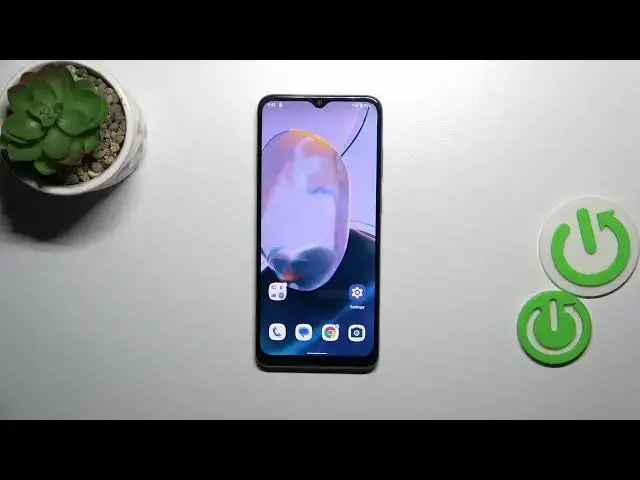0:00
Hi everyone, in front of me I've got Moto E22i and let me share with you how to enable the Google
0:06
backup on this device. Quick and really important disclaimer before we'll start. Basically this
0:15
tutorial can be applied if you've got the Google account currently added to the device. If not
0:20
you will have to do it. You can either use our another tutorial which will explain how to add
0:26
the Google account to the device or you can simply try in the Google backup section. So it's up to
0:33
you. All right, so let's enter the settings and here we have to scroll down to the very bottom
0:38
to tap on the system. Now let's tap on backup and as I said this tutorial will work if you've got
0:45
the Google account currently added. As you can see I've got one, it has been added to the device. If
0:50
not, you will have to add it right here. So here we can enable the backup option to the Google one
0:59
Here we've got also the information about the backup so you're able to use 15 gigabytes of
1:02
the Google account to backup apps and apps data, call history, contacts, device settings and text
1:07
messages. Of course you can tap on more details to learn more. Your device will backup the data
1:12
automatically, stored securely and you can manage it whenever you want to. So to finish everything
1:17
just tap on turn on and as you can see we've got this another backup actually section. We can check
1:24
how much space we've got left. We can manage the storage so for example remove some unnecessary
1:29
files. Under it we've got the backup details so you can always check what has already been backed
1:34
up and the advanced settings and I highly recommend to keep this option turned off because you can
1:40
simply avoid some charges. And to finish everything you have to simply tap on backup now and right now
1:46
your device, of course you have to confirm it with your screen lock, but right now your device
1:51
is backing up the data. All right so that would be all. Thank you so much for watching. I hope
1:57
that this video was helpful and if it was please hit the subscribe button and leave the thumbs up