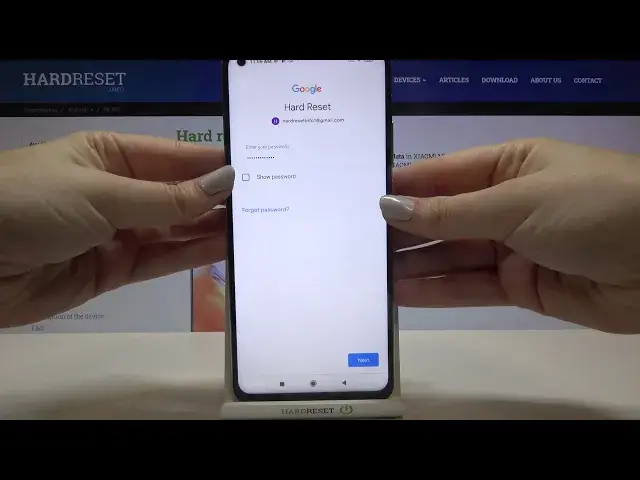0:00
Hi everyone, here we've got Xiaomi Mi 10T and let me show you how to enable Google Backup
0:11
on this device. So first of all we have to find and open the settings and here let's tap on the very first
0:17
position about phone. Now let's tap on the backup and restore option and let's scroll down a little to find the
0:24
Google Backup and Reset section. As you can see the backup my data option is off so in order to turn it on just tap on
0:32
it and click on this switch right here. Now we can get back and as you can see the backup account option is active so we can
0:39
just tap on it in order to add a backup account and make sure that you're connected with the
0:44
internet because it is required and from this step we can create a new backup account if
0:49
you do not have one or simply type your email or phone so let me do this
0:54
Ok tap on next. Now we have to enter the password so let me do this out of the screen
1:06
Ok now let's tap on next. Here we've got some Google Terms of Service and Privacy Policy so of course you can tap
1:13
on it and to read it if you want. Ok let's tap on I agree after reading
1:19
Here we've got the shortcut of the backup and storage info so tap on accept and now
1:23
your device is telling you what the backup exactly includes so it will backup apps and
1:28
apps data, call history, contacts, device settings and text messages. So if you are ready tap on OK and as you can see we just added our backup account to this
1:39
device so from now on all the content will be stored on your Google Drive
1:44
Actually under it we've got an additional option automatic restore which means that
1:48
if you will reinstall an app then your device will backup all the settings and data so if
1:55
you want to turn it on just tap on the switcher here. So actually that's all
1:59
This is how to enable the Google backup in your Xiaomi Mi 10T
2:04
Thank you so much for watching. I hope that this video was helpful and if it was please hit the subscribe button and
2:10
to leave the thumbs up