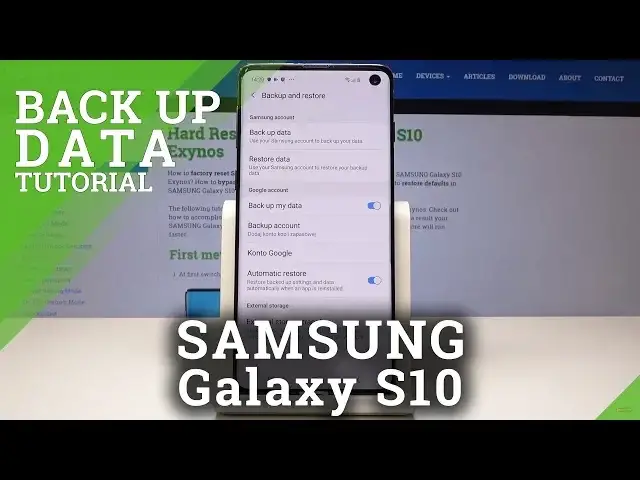0:00
Here I have Samsung Galaxy S10 and let me show you how to enable Google Backup on the
0:11
following device. So at the very beginning you have to open the list of all applications, then go to the
0:17
settings, here you should scroll down and pick Accounts and Backup. And now pick Backup and Restore
0:26
Here you can enable Backup My Data just by tapping on Backup My Data over here, just
0:31
tap on the switcher. And now you have to create a backup account
0:35
So to do it just tap on Backup Account here. Wait a few seconds because your device is checking all the information
0:44
And now you can log in with your Google account, with your Gmail or you can create a new account
0:50
You can also use your phone number. In my case it will be my email address, so let's go back here one more time
1:00
And now enter email address. It's hard to reset. info1 at gmail.com and then tap on Next
1:16
Here you should enter the password, so as you can see if you will be typing and then
1:20
if you will click on the eye icon, you will be able to see the letters that you just typed
1:27
So just give me a sec to enter mine. And as only the password is typed, just tap on Next
1:39
And now you have to come along with all the Terms of Service, so just click on them and
1:43
read all the information and also privacy policy. It's really worth reading because you should be aware what you are agreeing with
1:53
And once it's right, just tap on I Agree, if you do obviously
2:00
Then Accept. And now your Google Backup Account has been created. This backup includes apps and app data, call history, contacts, device settings and messages
2:13
So just tap on OK. And now you can be sure that all the data, all your personal information will be backed
2:20
up by Google. So thank you for watching. Please subscribe to our channel and leave the thumbs up