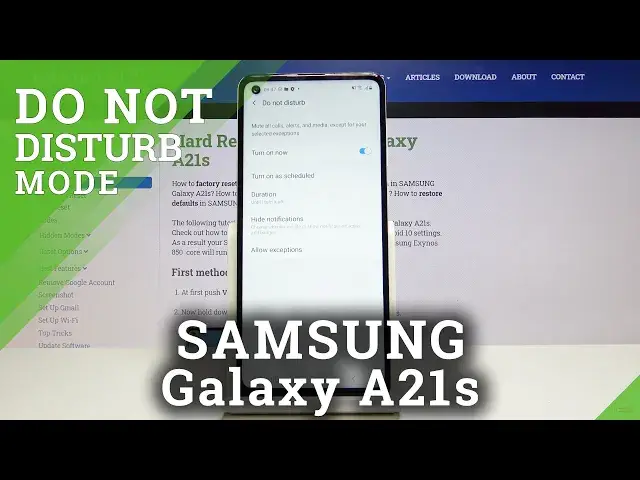0:00
Hi everyone, here we've got Samsung Galaxy A21s and let me show you how to
0:11
customize and then simply turn on the do not disturb mode. So first of all let's
0:16
begin with some customizing. Let's open the settings and choose notifications. Here we've got do not disturb so let's click on it and as you can see you can
0:29
turn it on now simply by tapping on this switcher right here and now by this icon
0:34
you can say that it is turned on. You can of course turn it on as scheduled
0:40
Let's click on this and here as you can see we can use this default one or
0:45
simply add new one so we can add the schedule name whatever and choose the
0:51
days so it can be Sunday, Monday, Tuesday, Wednesday for example and Friday. We can
0:59
set the start time for example like this and end time at 9 next day. If you
1:08
want to you can click on save and as you can see it is immediately applied. If you
1:13
want to turn it off click on the switcher right next to it. Let's get back
1:17
and here we've got the duration we can of course also customize it. You can set
1:23
it until I turn it off one hour and you can add hours to it if you want or ask
1:29
every time. I will stay with until I turn it off. Click on OK. You can also
1:35
customize if you want to hide notifications. You can choose to hide all
1:40
and then you do not have to play with all that options but if you want you can
1:46
of course customize if you want to hide up icon badges, if you want to hide from
1:51
notification list or hide status bar icons. To turn on something from this
1:57
simply click on the switcher right next to it and that's all. To turn it off
2:01
click on the switcher again. Let's get back and here we've got some
2:05
exceptions so let's click on this. As you can see here are some exceptions for
2:11
calls. Now are none but let's click on it. For example for favorite contacts only
2:17
we can of course set also repeat callers so after repeating calling
2:24
your device will announce you that someone wanted to contact with you. Also
2:32
you can of course accept some messages or alarms, media sound, touch sound
2:37
calendar events or reminders. So let me pick for example calendar events. Let's
2:43
get back and actually that's all about the customization. After that if you want
2:51
to have fastest access to this feature simply unroll the top bar and as you can
2:58
see here we've got the do not disturb icon and now it is turned on. In order to
3:04
turn it off simply click on it. So that's all. This is how you set do not disturb
3:10
mode in your Samsung Galaxy A21s. Thank you so much for watching. I hope that
3:15
this video was helpful and if it was please hit the subscribe button and