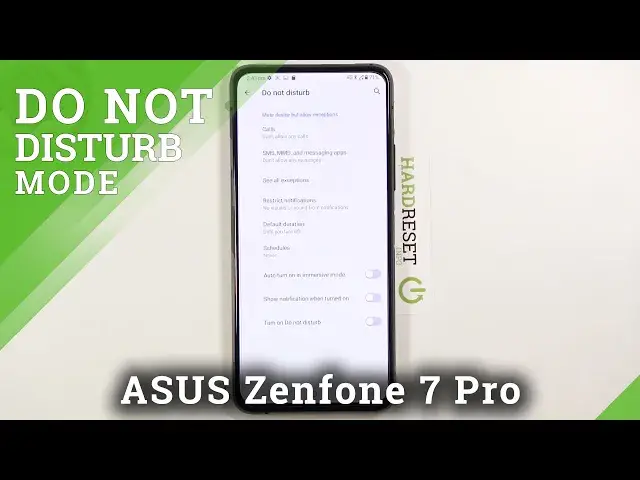0:07
In front of me is an Aces Xenophone 7 Pro and today I will show you how to enable and set up the Do Not Disturb mode
0:15
And to get started, let's pull down the notification panel, extend it and look for the toggle
0:22
Which looks to be on my second page, at least for me, right over here
0:28
and once you find it you do want to hold it this will take us to the settings where we can
0:33
customize how it works so starting off we have calls so allow calls from everyone no one contacts
0:42
and favorites select whichever one you want i'm going to go with the last one just for the sole purpose
0:49
of this toggle right over here so allow repeated colors so as you can see if the same person calls a
0:56
second time within three minute period, it will allow them to reach you, which, without this
1:02
when someone's trying to reach you, no matter how many times they call, you just won't really
1:07
know that someone is trying to call you. With this, you will actually see them call you in them
1:13
Now, this option might seem a little bit counterproductive to be disturbed mode, but it serves
1:18
a purpose of like in my opinion an emergency situation So when someone is really needing to get a hold of you this will allow them to actually reach you Otherwise they wouldn actually be able to
1:31
So going back, we have messages right here, and it also brings up the calls, which we already had
1:39
I don't know anything messages. So allow messages. And again, just like the call
1:44
everyone, no one, contacts, and favorites. So again, select for what you want
1:50
You also do have a couple toggles right here, so allow alarms, play media sounds, allow touch sounds, allow reminders and events
1:59
So if you want some of them to function normally, as they normally would, during the Do Not Disturb mode, make sure that they're toggled on
2:07
Otherwise, if you don't want them, turn them off. And you also have strict notifications
2:16
So this will allow you to customize how notifications behave during the do not be
2:20
this term mode so if you don't want them at all you can select no visual or sound from
2:25
notifications or if you just don't want sound and select the top one and if you want to set it
2:31
up yourself manually to customize exactly how it works you can go to the custom and simply
2:38
select whichever one you want from here then moving down we have default duration this will bring up three options right here to have until turn off for one hour or ask every time Now personally I like the Ask Everytime option
2:56
Now if you're wondering overly what this is for, I'm just going to confirm it and demonstrate
3:01
So when you set up Ask Every Time and you press, you do not disturb mode, it will bring up this window with both options
3:08
So until you turn it off or for one hour or you can also add additional hours if you want to
3:14
hours if you want to and then you turn it on like so and if you select a one of
3:24
the two options above it will just enable one of those two options whichever one
3:28
you select so if you have until you turn it off and you go into here and you toggle it on it will select it until you turn it off and if you select it for one
3:36
hour it will turn on for one hour so that's why I just prefer to ask me every
3:41
time which one I want and then And then much like that, we can go below to the last option, I would say, which is the schedule
3:50
And in here you can set up a schedule for the do not disturb mode, so it will basically turn
3:55
on and off automatically without you needing to really do anything. So just select it, name it whatever you want
4:03
And from here, starting off, we have days. So select the days of the week that you wanted to turn on during
4:08
Then we have start time. You can select it to be anything so just make it relation end time let make it 7 p And from there as you can see it right now 247 p
4:25
And it already did turn on because it is during its time
4:28
And you can see that it shows us to not disturb mode and T.T., which is just kind of what I named
4:34
the do not disturb mode schedule part. Also, we have the do not the similar behavior
4:43
So we have used default settings. So default will be the ones that we have set up right now
4:50
But you can also go to create custom ones. And this will be specifically just for this schedule one
4:57
So you can select different schedules and different settings for them. And you have also the option tool
5:06
Alarms can override end time if you want it to. Now, once you leave it, it automatically is turn on
5:10
That's where it also turned it on here. And outside of that, there's not much more settings here that we can go over, so that is basically how you set it up
5:23
And if you found this very helpful, don't forget to hit like, subscribe, and thanks for watching