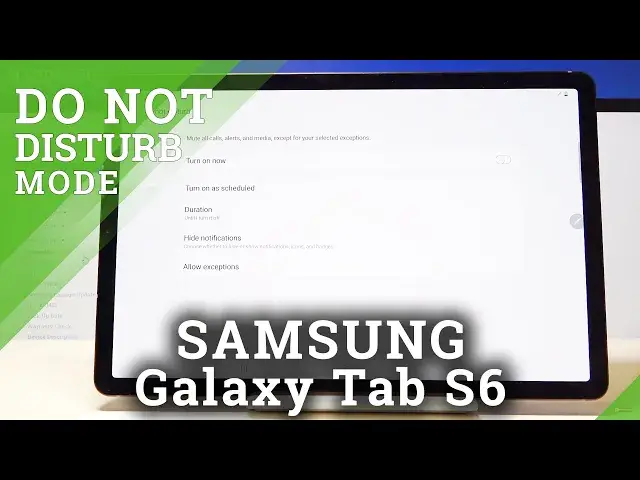0:00
Welcome and follow me is a Samsung Galaxy Tab S6 and today I'll show you
0:11
how to enable and also set up the Do Not Disturb mode. So to get started let's
0:17
pull down notification panel and when you extend it you will have the Do Not
0:23
Disturb mode toggle right over here. So simply you can tap on it and it will
0:28
then basically become enabled or we can hold that option so and this will take
0:35
you to the settings and in here you have a couple more options that you can
0:39
customize the Do Not Disturb mode. So start off you can create a schedule as
0:45
you can see right here turn on as a schedule and you have one that is
0:50
pre-made for you the sleeping one which as you can see right here it's Monday to
0:56
Sunday from 10 to 7 a.m. so you can either change this one or simply add a
1:02
new one by tapping right here. Name the schedule whatever you want so I'm just
1:06
gonna name it doesn't really matter what the name is here. Then you have days
1:12
that it's working in so you want to deselect the days that you don't want so
1:17
as an example I'm gonna create a working one Monday through Friday 9 to 5 so
1:22
disabling Saturday Sunday start time it's gonna be obviously 9 to 5
1:41
there we go 9 to 5 and once you have both of them tap on save and it becomes
1:49
automatically enabled sure it's gonna be also visible here that it's enabled
1:55
and also we can even customize it further by going back and you have allow
2:02
exceptions at the bottom when you tap on this it will give you several other
2:05
things that you can customize so calls from and when you tap on it you have
2:10
allow calls from at this moment no one but I can for instance change it to your
2:15
favorite contacts only so even though the not this remote would be enabled
2:19
your favorite contacts would still be able to call you during this mode then
2:24
you have messages which has the exact same options as you can see so choose
2:28
whichever one suits you as I said you have the favorite ones you also have
2:32
contacts which is just a general entire contact list and all which simply
2:37
defeats the purpose of this and then at the bottom you have additional toggles
2:42
for sounds so you have alarms media sounds touch sounds calendar events and
2:47
reminders so if you want them to be ringing you up when you have the mode
2:52
enabled you can check them on but if you don't just keep them off and right here
2:56
you also have another option for colors so as an example if someone calls you
3:02
twice within a 15 minute period time they will be actually able to call you
3:07
or reach you the second time and this bypasses the option that is right here
3:13
so you could have none and this enabled and still no one should be able to reach
3:20
you but if they call you twice within a 15 minute 15 minute period the second
3:26
time around you will actually see that they're calling you so it's a good
3:30
option to have enabled for some kind of emergencies if someone really needs to
3:35
get hold of you they usually call multiple times and a quick successions
3:39
and this will allow them to actually get a hold of you unless you have said all
3:44
of that simply go back and forget about it and on top of that apart from the
3:51
fact that it will be turning on Monday through Friday right now because of how I have set it you can also toggle it on and off apart from those days and it
3:59
will still work the same way in terms of exceptions so whatever exceptions you
4:03
have set set they will stay for the schedule one and just a manual tag or
4:09
toggle on and off and that is how you would set up and also use the do not
4:16
disturb mode so if you found this video helpful don't forget to hit like subscribe and thanks for watching