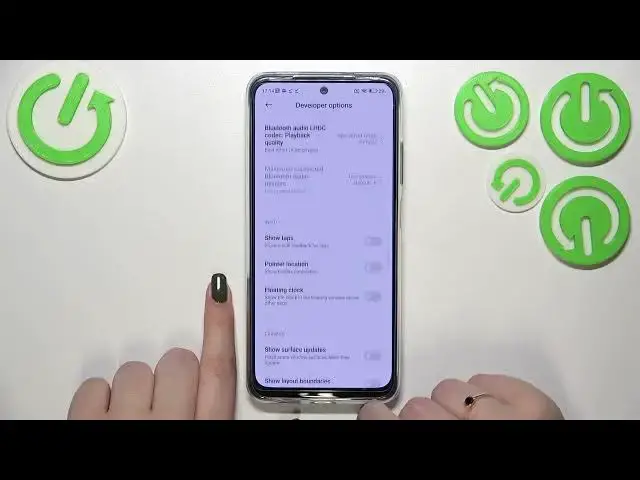0:00
Hi everyone! In front of me I've got a Poco M5s and let me share with you how
0:06
to enable developer options on this device. So first of all let's enter
0:15
the settings. Unfortunately you don't have to scroll anywhere, just tap on
0:20
about phone. Right now we have to find the MIUI version for the Poco and it is
0:26
important because it will actually allow us to to activate the developer options
0:31
It may be quite strange, I know, but trust me it will work. So all we have to do
0:37
right now is to simply keep tapping on it until we will see that we are in the
0:41
developer mode. So keep tapping, keep tapping, keep tapping until we will see
0:48
this information. You are now a developer. Be aware that if you've got any kind of
0:53
screen not currently set then your device will ask you to enter it in order to
0:57
confirm the whole step because you are turning on the really really advanced
1:02
settings so you have to be careful with them. So now after activating we can go
1:07
back to the general settings and here let's scroll to find additional settings
1:12
Let's enter and scroll down and as you can see at the very bottom we've got the
1:17
developer options so let's enter and here we've got plenty of advanced
1:22
settings which we can customize. So for example we can disable a USB audio
1:28
routing. Here we've got some options to show view updates, we can change the
1:34
window animation scale, we can show surface updates, show visual feedback for
1:38
tabs even. Here you've got some options which are connected to Bluetooth, to the
1:43
USB, to the Wi-Fi, so overall to the networking and so on. So a lot of
1:48
options and if you'd like to turn on the option all you have to do is to simply
1:53
find it and tap on the switcher and I hope that you can see that after
1:57
tapping on particular part on the screen it will display this circle which
2:04
simply means that we successfully turned on the show tabs option. Of course you
2:09
can turn it off the same way. If you've got the options without the switcher so
2:12
for example like here in the window animation scale just tap on it in order
2:17
to open much more advanced settings. So if you're done with customization of
2:22
developer options and if you'd like to turn them off just go to the very top of
2:27
the list and tap on the switcher and as you can see most of the options will be
2:31
inactive and after getting back to the additional settings, maybe not additional settings but to the general settings and coming again to additional
2:40
settings the developer options will disappear but of course no worries you
2:45
can customize them again just go back to the Mewy versions tab and keep
2:50
tapping. So actually that's all. This is how to enable developer options in your
2:54
Poco M5s. Thank you so much for watching I hope that this video was helpful and
3:00
if it was please hit the subscribe button and leave the thumbs up