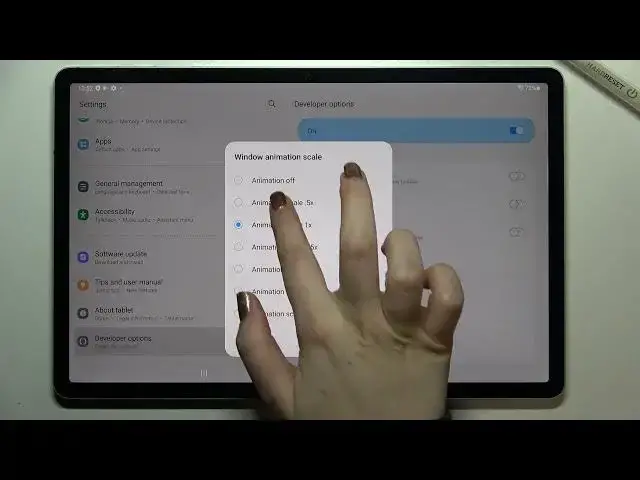0:00
Hi everyone, in front of me I've got Samsung Galaxy Tab S7 FE and let me share with you
0:12
how to enable developer options on this device. So first of all let's begin with opening the settings and here on this left section we
0:20
have to go to the very bottom of the list and find about tablet
0:26
Now let's move to this right section and here we should find the build number and I
0:30
believe it should be in the software information. So let's tap on it and as you can see the build number appears and all we have to do
0:37
right now is to simply keep tapping on it until we'll see that we are in the developer mode
0:43
The developer mode has been enabled so now we can go to this left section and as you
0:49
can see after scrolling down again we can see the developer options which simply appeared
0:54
under the about tablet. Be aware that if you will have the screen lock, so the pattern pin or password, then
1:00
your device will ask you to enter it in order to confirm the whole step
1:05
So let's enter the developer options and as you can see here we've got actually plenty
1:10
of advanced settings which we can customize. So for example we can show view updates, we can change the animator duration scale, we
1:17
can show visual feedback for tabs. Here we've got some options also which are connected to the connection, to the networking
1:24
and so on and so on. So quite a lot of options and all you have to do in order to turn on the feature is to
1:31
simply tap on the switcher if it is available. So as you can see after tapping on it it will be immediately activated and applied
1:38
Of course you can turn it off the same way. And if you've got the options without the switcher like here in the window animation
1:44
scale just tap on it in order to open much more advanced settings and here all you have
1:48
to do is to simply tap on the option, that was a misclick, on the option you would like
1:53
to use. So it's up to you. And if you're done with customization of developer options, if you want to turn them
2:00
off then simply tap on the switcher at the very top on this bluish background
2:05
And as you can see those options are inactive and immediately actually the developer options
2:10
disappear from this general settings list. So after getting back and entering the settings again you won't be able to enter the developer options
2:22
Of course no worries if you would like to customize them again just go back to the build
2:26
number step and keep tapping. So actually this is it. This is how to enable developer options in your Samsung Galaxy Tab S7 FE
2:35
Thank you so much for watching. I hope that this video was helpful and if it was please hit the subscribe button and