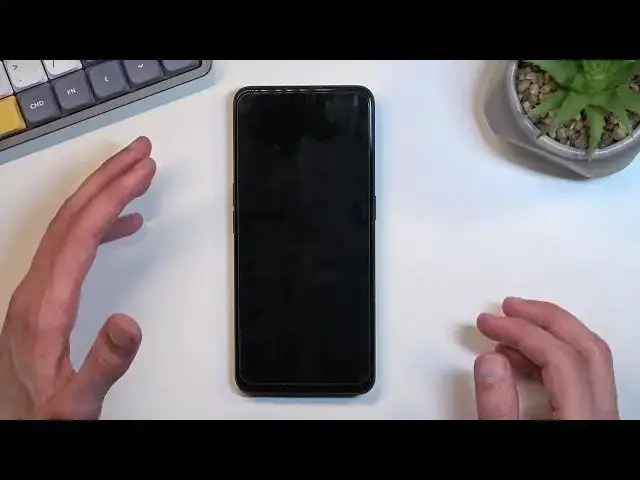0:00
Welcome, Enfronomy is a real Mi 9 and today I'll show you how you can enable the power saving mode
0:09
So to get started, go down your notification panel, expand it and look for the toggle
0:19
For me it's right over here. As you can see it's called power saving mode, so once you find the
0:23
toggle simply click on it and there we go it's now enabled. Now as you probably can see nothing
0:29
has changed really. So there's a bunch of things happening in the background which are not this
0:35
close to you at any point right here, which I do consider to be a kind of a bad thing. So I'm going
0:41
to explain what is happening right now so you don't have any problems later on. Number one
0:45
a high refresh rate on display is off. Background activities will be terminated more quickly so
0:51
anything that is running in your background like these apps will be closed off or just kind of like
0:57
suspended so they don't consume battery. And most importantly your wi-fi and mobile data
1:04
so if you're using one or both, will be turned off when the device is in sleep mode. So sleep
1:10
mode is considered this kind of state when it's locked and you don't use your phone. So this is
1:15
right now in sleep mode and after like a minute or so the phone disconnects from wi-fi and mobile
1:20
data and because of that you won't be getting any kind of notifications from apps that would
1:24
obviously require some kind of internet connection. Those apps would be things like
1:30
WhatsApp, Facebook, Messenger, Instagram and so on. So when you're not using your phone and
1:35
wondering why you're not getting any kind of messages or anything like that, that's probably
1:41
the reason for the power saving mode. But when you wake up your device again it should reconnect
1:46
automatically to network, one of them at least, and automatically sync up everything that was
1:52
missing from said apps. So those are probably the most important changes that happen but truth be
2:00
told these changes that power saving mode does here are kind of laughable. They don't give you
2:07
that much battery life so what I can recommend you to do to extend your battery life further
2:13
would be changing your brightness. That's one of the things that the phone didn't touch whatsoever and it's one of those things that has the biggest impact on your battery life
2:22
If you're planning to preserve your battery life further than whatever this dinky mode does
2:28
then I recommend just dropping your brightness as far as you can handle it. Meaning if you're
2:35
outside obviously in direct sunlight you won't be able to drop it to this point that I have right
2:39
now because in direct sunlight you just won't see anything on the display. But indoors when you're
2:45
using it dropping it to like absurdly low level will benefit you quite drastically in terms of
2:52
battery life because number one you shouldn't really mind having it that low in terms of
2:59
brightness. You can still see the display but the drop from like for instance full brightness to
3:05
half will yield you at least like three hours of extra battery life which is more than this mode
3:11
will. So I recommend messing around with the brightness itself first because it has a greater
3:17
effect on your battery life rather than the actual power saving mode. So anyway that being said if
3:23
you found this video helpful don't forget to hit like, subscribe and thanks for watching