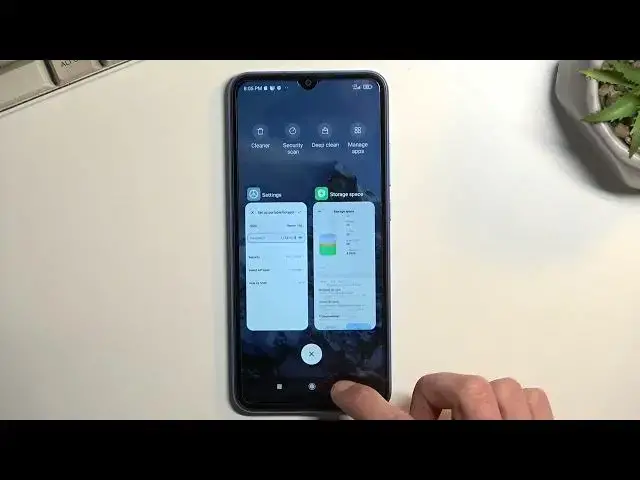0:00
Welcome and follow me as a Xiaomi Redmi 10A
0:03
and today I'll show you how you can enable and set up your portable hotspot
0:12
So to get started let's pull down our toggles which are located on the top
0:17
right side. So just swipe down from this right side. Extend the list and somewhere in here you'll most likely find your hotspot toggle
0:30
So for me it's right over here on the very bottom second last toggle. Now I haven't changed the positions of these toggles
0:38
so hopefully you can find yours in the same exact place. Now once you find this toggle, you want to hold it
0:45
this will take you to the settings and you want to do this the first time around just because
0:52
hotspot has a default randomly generated password and without going in here you have no way of
0:58
knowing what it is if you want to sign into your hotspot. So let's select set up portable hotspot
1:05
and this will automatically select your password. You can tap on this eye icon to view it
1:10
but let's be honest this is absolutely garbage password. So I'm just gonna tap right here again and completely remove it
1:18
and set up my own password. Now that password needs to have at least eight
1:24
characters in length that can be letters or numbers doesn't really matter. I'm just gonna make a very complex password right here at which point I can save it
1:36
Now before I do before I do I'm gonna quickly go into a couple additional settings
1:46
So here we have three different options security, select AP band which probably
1:52
doesn't have any options here and then hide SSID. So security allows you to just turn off
1:59
password from your hotspot meaning that anybody can connect to your hotspot. That's no good
2:05
don't do that. And second thing here is the hide SSID which makes connecting your hotspot
2:12
absolute cancer because you need to literally manually add the name of it and then also
2:17
password. And just to kind of showcase this this would kind of work like this
2:22
You would navigate into Wi-Fi and then you select add network. You type in the name of the network
2:30
misspell one single thing in your bond and then you can also select that it has security which
2:36
type and then add the password. Again that's no good so just keep it as it is by default
2:44
You had this check box there. Let's just come back there just so I can show this
2:52
So once you change your settings right here just click on this checkbox to confirm them
2:57
and from there find the toggle once more. Simply tap on it and this will now enable your hotspot
3:03
which you can then connect to it to utilize the mobile network on your phone on any other device
3:09
And once you're done with your hotspot I do urge you to try and remember turn off your
3:15
hotspot. It does use more of your battery so if it's running in a background obviously it's going
3:23
to be consuming more of your battery life and if you're not using it there's really no reason for
3:28
it so just find the toggle once more tap on it and that's it. That's all you need to do
3:34
So anyway with that being said if you found this very helpful don't forget to hit like
3:38
subscribe and thanks for watching