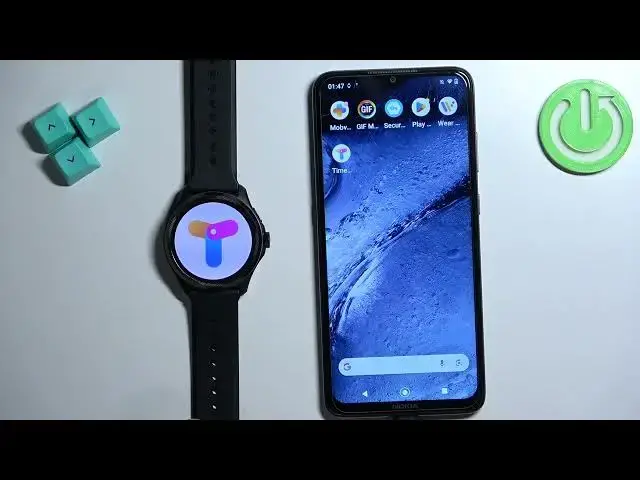0:00
Welcome. In front of me I have Mobvoidikwatch Pro 5 and I'm going to show you how to download additional watch faces on this watch
0:13
Before we start, if you want to download additional watch faces on this watch, your watch needs to be paired with a phone via the Mobvoi Health application
0:22
And once the devices are paired together, we can continue. And now we need to download a third-party application from the..
0:29
App Store so we can use it to download additional watch faces on our watch
0:35
To do it, open the App Store on your phone. I'm using Android device, so I'm going to use the
0:40
Google Play Store, but if you're using iPhone, you can open the App Store there
0:46
So open the App Store. In the App Store, tap on search and type in Time
1:00
Watch faces. And tap on search. Scroll through the list and look for this application Time Show Watch faces with this icon By Time Show Once you find this app tap on it and then tap on the install button to download and install it
1:27
Okay. After the application is done installing, you can close the App Store
1:36
For now, go to your watch, wake up the screen on it
1:40
Open the watch face menu by pressing and holding on the current watch face, like this
1:45
then scroll through the list of watch faces and look for the time show watch face
1:50
If you don't see the time show watch face, find the option called Add New
1:55
tap on it, then scroll through this list and find the time show of a watch face
1:59
It should be here somewhere. It is. Once you find it, tap on it to add it to the Watchface menu
2:06
and then tap on it to select it and apply it as a watch face. it as a watch face. By default you won't see anything for now because it should be empty
2:15
but I already use this application so let's save some watch face from before. Anyway, once you select
2:21
the time show watch face as a current watch face, as the current watch face like I said before
2:29
you can open the time show up tap on Go It will detect your watch Tap on next
2:39
Tap on OK. And you should see this message. If it doesn't appear, if you have some problems
2:48
remember to apply this watch face, the timeshow watch face as a current watch face
2:53
because the apps is looking for the specific watch face that it needs to be applied basically
2:57
So check if you applied this watch face as a current watch face
3:02
If you did, it should work. Now tap on OK. Here we have the status
3:06
If the icon under the watch would be red, it means that something is wrong and you need to fix it
3:12
Okay, so once it's green right here, you can also tap on this icon to check
3:16
Once you have both green statuses, you can go back and basically browse through the watch faces
3:23
Some of them you need to pay for, and some of them are free. So find the watch face you like
3:28
and once you find it for example I don't know maybe let's say this one
3:39
once you find the watch face tap on it to select it and once you select the watch face
3:43
you see the option right here sync to watch you can tap on it and you will need to login into a Time Show account So I going to login into mine account but if you don have an account you can always create a new account right here
3:58
or use the Google account if you want to. Come on, go back
4:04
I'm going to enter the password, so give me a couple of seconds. Okay
4:12
And after you log in, you can tap again on Sync2 watch
4:17
it's going to start loading and uploading to your watch and once it's done it's going to be applied on your watch
4:25
and if you want to change it later on to different watch phase of course
4:29
find some different watch face tap on it and then tap on sync to watch
4:37
and it's going to be applied like that And once you're done, you can close the application
4:46
And that's how you download additional watch faces on this watch. Thank you for watching
4:52
If you found this video helpful, please consider subscribing to our channel and leaving the