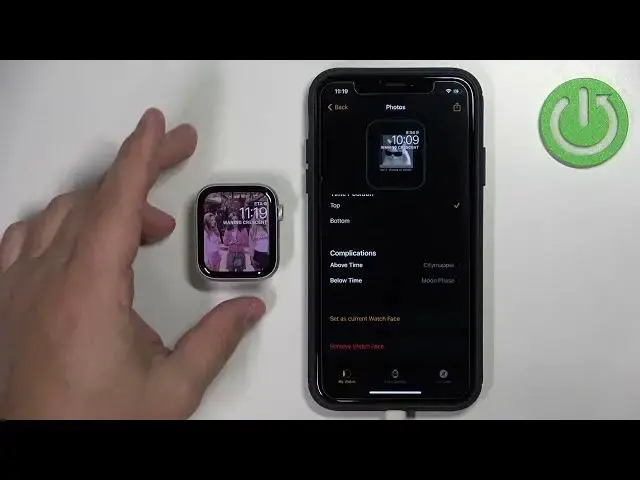0:00
Welcome. In front of me I have Apple Watch SE second generation and I'm going to show you how to set up a watch face with the custom image on this watch
0:13
First we need to open the watch application on the iPhone that is paired with our watch
0:20
Let's open it. In the application you should see the device page for your Apple watch
0:25
Now on this page, tap on the face gallery option. And this should open the list of different watch faces
0:33
Scroll through this list, find the category called Photos. Right here. And tap on the Photos watch face
0:45
Right here we can customize the watch face. We can do a couple of things
0:50
We can change the color, add the content, change the time position
0:55
and also the complications widgets. First, let's add the content. So we have the picture on the watch face
1:02
And in content category, we have couple things. We have album, photos and dynamic
1:08
If you select album option it will allow you to select the album from your phone And if you have multiple pictures in the album it going to cycle through those pictures each time you turn off or turn off and turn on the screen
1:24
Or if you tap on it when the screen is not turned off
1:30
Basically, when the screen is turned on and you tap on it, it will cycle through the watch faces
1:35
And the second option is photos. And here you can select specific photos or only one photo to have as a watch. Face
1:43
And Dynamic uses the recent memories and it shows the photos from your recent memories, basically
1:50
So first let's select, for example, album, then tap on the name of
1:56
the album right here to open the file manager and we can select the
2:00
album right here, for example, Pinterest. Then tap on Done. And once you select the album, you should
2:06
see the preview of a watch face. And like I said before, you can customize it
2:10
You can change the color. Now you can change the time position
2:16
You can change the complications. Like this. And once you're done customizing the watch face
2:24
you can tap on the add button right here to add it to the list of watch faces
2:29
Then you can go to the MyWatch page and you should see the Photos Watch face right here on the My Faces list You can tap on it scroll down tap on Set As Current Watchface and it should be applied on your watch
2:46
And here we have the watch face. And if you turn off the screen and turn it back on, it should cycle because it's an album
2:53
And you can also tap on the screen to cycle through the watch faces like this
2:58
Now, let's go back to the My Watch page, tap on the photos again to enter this editing page
3:08
and let's go back to content and select photos instead of album
3:13
And here it will open the File Manager or other file manager basically
3:18
and you can browse through photos and select only one or multiple. If you want to have multiple and cycle through them again, select multiple
3:26
But if you want to have the static, watch face, basically only one photo
3:30
Select the one photo, then tap on add. And as you can see, here we have our watch face
3:36
and if you wake up the screen, here we have it, and if you tap on the screen
3:41
it won't change. And if you turn it off and on, it won't change either
3:47
Okay Now for example let add more than one photos So let tap on add photos right here Select more tap on add and then tap on done
3:59
And now when we wake up the screen, tap on it, it's going to cycle through the watch faces
4:05
and if you turn off the screen, come on, turn it off
4:10
Turn off the screen like this and wake it up. It's going to cycle through the watch faces, like with the..
4:16
album. Okay. And the dynamic option, like I said, it's going to use the recent memories
4:25
but I have no memories in my photo app, so it won't show anything. And once you're done
4:33
you can simply close the app like this. And your watch faces should be working
4:43
Like this. Okay. And that's how you're doing. And that's how you. set up a watch face with the custom image on this device
4:51
Thank you for watching. If you found this video helpful, please consider subscribing to our channel and leaving