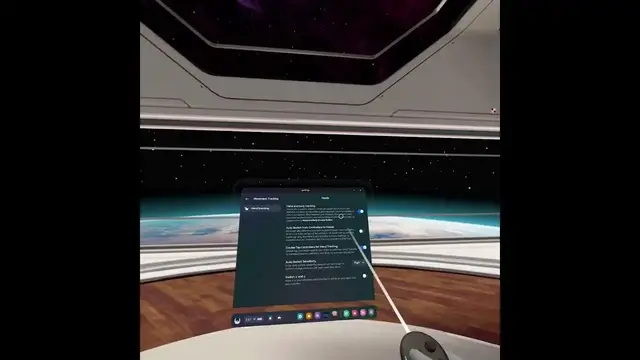0:00
Welcome! Today I will show you how you can disable the hand tracking and a couple other
0:05
features associated with the tracking in the new Quest 3. So to get started we're going to open up our settings and here we want to navigate to movement
0:18
and tracking and we have a bunch of different things. Now that being said there could be
0:23
less options for you depending on if you get the newest update or not. As far as I remember when I
0:28
first got the headset there was only like one option here so just pointing that out. If you
0:34
have less options just give it like a couple days and you should have more up here. Now with that
0:40
being said continuing with the hand tracking we have a couple different hand tracking options. So
0:45
we have auto switch from controller to hand tracking. I personally probably want to turn
0:48
that off because it's absolutely annoying but for some odd reason it also disables the double top
0:54
controls for hand tracking. Now the reason I would want to have this off but this on which I guess I
1:01
can is because whenever you put the controller down and you just don't want to do anything with
1:06
it it automatically switches to the hand tracking. So it is sometimes pretty annoying. I just want to
1:13
set the controllers and do something in front of my computer while just viewing it when I'm waiting
1:18
for the game to load and it just starts to represent my hands as controllers that are
1:24
starting to float or whatever the headset things that my hands are. So if that annoys you you can turn
1:29
it off and it looks like we can actually turn that on which will allow you to still utilize the
1:34
hand tracking if you want to by just double tapping on this area. So besides the B and A
1:40
button on the side. So double tap that and you can see I am now still holding the controller
1:48
but it's now tracking my hands instead not the controller. Now if I press any button on it
1:55
as you can see it automatically reappears in my hand and goes back to tracking the controller
2:01
That being said I want to also point out that this I believe shouldn't affect the actual
2:07
tracking of the controller itself as it's still utilizing the hand and controller tracking for
2:12
optimal precision. This is just the auto switching that might be annoying to some
2:20
people where you just set the controller to the side for a moment and automatically just tries to
2:23
pick up your hands and also might be annoying because sometimes you want it to pick up your
2:28
hands but it doesn't. So just double tap the side and you can see it automatically swaps and then
2:36
when you press a button like I said it will automatically disappear. There we go. Not sure
2:42
what happened there but yeah there we go. And also we have an option right here so auto switch
2:48
sensitivity so allows you to choose how sensitive it is to switching and this is I believe for the
2:57
actual double tapping. Oh no so this is for the actual like this option which is disabled. So
3:09
you might actually select it to be low if you still want to have it auto switch. As you can see
3:13
by default it's high so it's very sensitive to switching so if it detects the controller is off
3:18
it will try to switch to it as quick as possible to hand tracking instead. I still personally prefer
3:25
to have this off. So there we go. Now if you found this very helpful don't forget to hit like
3:30
subscribe and thanks for watching