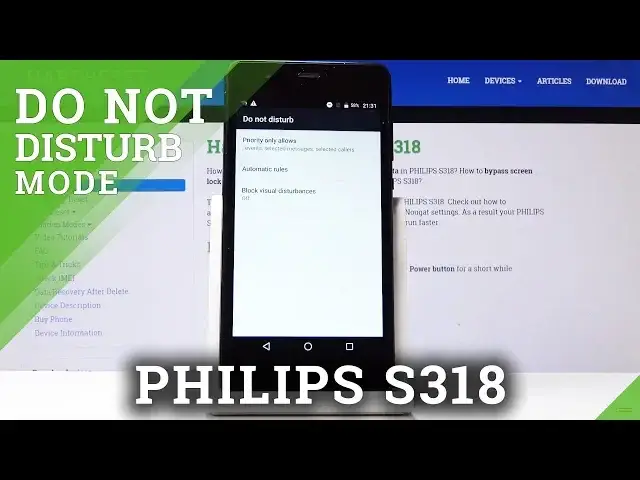0:00
Here I've got Philips S318 and let me show you how to activate Do Not Disturb mode on
0:09
the following device. So at first slide down the upper bar, then locate and click on Do Not Disturb
0:20
And now you have to select the mode that you would like to apply, so it can be either alarms only, it can be total silence and it can be also priority only
0:30
So whichever you want to have, just select it and now it's active
0:34
If you'd like to turn it on until you turn this off manually, select this icon
0:42
And then if you would like to set this mode for some particular period of time, simply
0:46
click on for and pick the period of time and click on done to apply it
0:51
And that's it. Now your device is in priority only mode and you can use it like that
0:56
If you hold it for a bit longer, you will be able to add some rules or add some exceptions
1:02
So click at first on priority only allows and here you can pick what will be allowed
1:06
in your priority only. It can be reminders, but you can also switch them off. You can do the same thing with events
1:12
Then you can allow messages from someone if you want to. Let me pick, for example, from start contacts only
1:17
And you can do exactly the same thing with calls. So let me activate calls from contacts
1:23
Finally, you have also repeat callers function. So if the same person calls you a second time within a 15 minute period, then it will allow it
1:32
We can activate it. Why not? Then let's go back. You can also set some automatic rules and here by tapping on add a rule and selecting
1:41
the one that you would like to add, you can create your rule
1:46
Let me name it hard reset. Click on OK. And now specify the details
1:55
So at first select the days on which it should be active. So it can be on Sunday, Monday, Tuesday, Wednesday, and Thursday
2:04
Click on done. Then let me personalize the time so it can be 11 till 6 next day
2:11
And finally, let's pick D&D mode. So it can be their priority only alarms on the or total silence
2:17
And I will pick alarms only. And finally, decide if you want the alarm to overwrite and time
2:23
And if so, click over here. And that would be all. Now this rule is active
2:28
If you would like to switch it off for some time, simply click here to activate it
2:34
And from now on, it's no longer active, but you still have it and the automatic rules
2:38
But if you would like to delete it permanently, simply tap on the bin icon and confirm that you would like to delete it
2:44
And that would be all. This is how you can use and activate D&D mode in your Philips
2:49
Thank you for watching. Please subscribe to our channel and leave the thumbs up