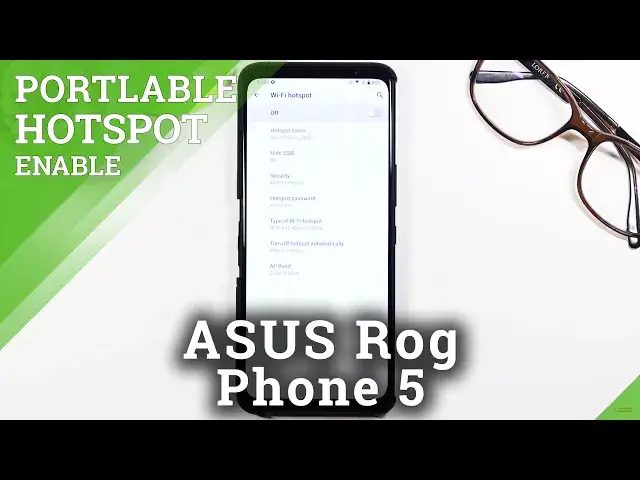0:00
Welcome, and follow me on Aces ROG-415, and today I'll show you how to enable and set up the portable hotspot
0:15
So if to get started, let's pull down the notification panel and look for the hotspot toggle, which for me is right over here
0:22
So once you find it, I do advise you to first set it up before you actually enable it
0:28
So, to do so, hold the toggle. And this will take you straight to the settings of it
0:34
So from here, we want to go into the Wi-Fi hotspots. We tap on the text
0:40
And there we go. We have all the settings in here. So you could change the hotspot name if you want to bother with this
0:46
Honestly, this is probably one of those things that you don't need to. Just need to remember that hotspot name will be the name of your device
0:55
Then below that, we have security. I would keep it as it is, no need to change it really
1:01
Then hotspot password, which by default is going to be some random trash
1:05
Now assuming you haven't disabled the security, you will have a password here
1:10
So, yeah, let's remove this one because it's just too random. And I'm going to set my own
1:18
It does need to have eight characters in length. I did set it up fairly easily, as you can see
1:23
Fairly complex 1 to 8 password So yeah once you save it on top on ok it gets saved Then we also have the type of Wi hotspot so we have the
1:35
Wi-Fi 6 apparently that's nice So yeah we have the faster version of it here
1:43
That is the first device actually seen that has a hotspot on Wi-Fi 6 so that's really nice
1:49
And obviously it gives us the nice option of having both of them at the same
1:54
time looks like so 2.4 and 5 gigahertz again another bonus here so choose which
2:01
I want but honestly they won't really differ much the Wi-Fi 5 will be just a little bit more
2:09
outdated but let's be honest almost nothing at least at this moment uses Wi-Fi 6 there is just a
2:15
handful of devices so the chances that you have multiple that supports Wi-Fi 6 is fairly slim
2:22
but if you're watching this, I don't know, in like 20-22, yeah, you might have more at that time
2:28
more devices that will use it. And Wi-Fi 6 will be better
2:32
Now, honestly, when it comes on to the Wi-Fi type, go with the 6
2:37
because even if you don't support it or if your device and then whatever one that you're going to be using
2:41
for this doesn't support it, it's just going to use the little bit lower
2:45
or not use it to the full potential, so you don't really lose much here
2:49
Then below that we have the turn off hot spot automatically so this is the time of inactivity it set to five minutes by default so if no one is using your hotspot for five minutes it will automatically just turn off a nice feature I would say recommended I recommend you to keep it you
3:07
can't disable it if you don't want it but generally if you set it to not turn
3:12
off your hotspot when it's not being used there's a chance you will forget about it and when it's running in the background it's gonna consume a little bit
3:19
more battery on your device so that's why I don't recommend it and then for
3:24
some reason we have a p-band here even though we already shows the Wi-Fi type
3:29
which okay no-mind was 2.4 or 5 so here we can actually choose which one we're
3:36
using so 2.4 or 5 or both so choose whichever one you want now going over these
3:43
quickly if you're not sure what the difference between them is the 2.4 is used
3:48
basically by every smartphone while 5 gigahertz is used by relatively newer devices
3:54
like five years back and onwards, something like that. Now this number might not be very correct, but just an example
4:04
So if you set up your Wi-Fi to be 5 gigahertz and the device that you're trying to connect to, it doesn't support it
4:10
it just simply won't see the hotspot at all. So keep that in mind. If you set it to be both, then you should see, I believe, both of them
4:18
and you can choose which one you want. If you see both of them, that also means that your device does support 5 gigahertz
4:24
Yeah that being said I would recommend you to stick with the 5 And if you just don see it then change it back to 2 or just start with both which will be the safest option here
4:35
Now, once everything is set in here, you can simply leave this, and all you need to do now is top on the toggle
4:42
And voila, you're basically done. Hotspot is now enabled. It also gives us the little number if it's using Wi-Fi 5 or 6
4:50
And yeah. Now in here, in the notifications, you also have the tethering or hotspot is active and gives
4:57
you the information that no devices are connected to it at the moment, but if someone connects
5:02
to it, it will give you that number, basically how many people are connected
5:07
And once you're done with the hotspot, you can either turn it off yourself by tapping on
5:12
a toggle right here or waiting for it to turn off automatically if you decided to keep that
5:16
function and yeah there we go now also I don't know if you just realized when
5:23
you're using a hotspot it does turn off your Wi-Fi because it uses your Wi-Fi
5:28
as a way to broadcast the signal so during hotspot mode or when you have it
5:33
enabled you won't be able to use your Wi-Fi you only will be using your
5:37
mobile network so remember that so yeah anyway that is how you would set it up
5:42
and use it and if you found this very helpful don't forget to like subscribe and