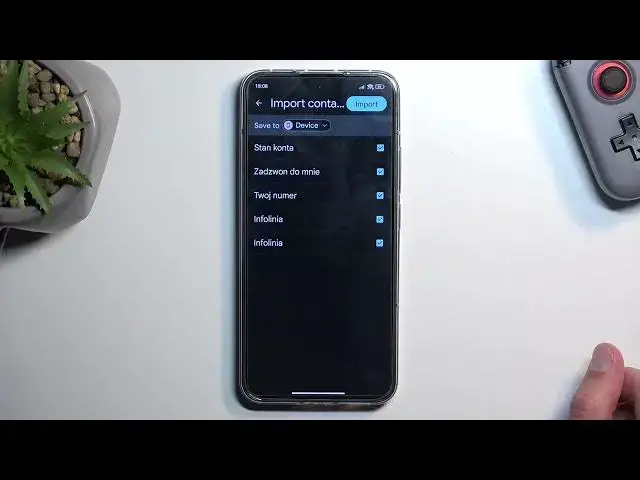0:00
Welcome and follow me as I show me 13 and today I'll show you how you can copy
0:04
contacts from your SIM card to the phone. Now to get started you'll want to open up your contacts application so make
0:16
sure you open up this standalone version of it. There we go
0:22
Took me a little bit too long to actually find it. Anyway from here you
0:29
can see I am logged into a Google account. This does have a little bit of meaning but I'll get to it once it actually is will be important. Anyway to
0:39
get started you want to select fix and manage and then you will select import
0:43
from SIM. This will show you all the contacts that are located on your SIM
0:47
card. By default they should all be selected as long as these contacts don't
0:51
already appear in your contacts list of the location that you will be importing
0:56
them to. And like I mentioned I am logged into a Google account and that is
0:59
where the device will usually opt into importing the contacts to. But that is
1:04
not the only option you have. You can also tap on this drop-down and select
1:09
well other Google account but also you can import the contacts directly to the
1:14
device itself. Now if you choose to import contacts to a Google account
1:18
these contacts will appear on any other device that is signed into the
1:23
same account. But if you import it just to this device they will stay only on
1:27
this device and nowhere else. And from there you can select import. It will ask
1:33
you a stupid question if you want to remove the copy of the contacts meaning
1:38
the ones that are on your SIM card. I do not recommend doing so just because if
1:41
you remove them they get completely deleted from your SIM card and stay on
1:46
your device. But if you reset your device you don't have any copy of these
1:49
contacts now right? So the contacts staying on your SIM card doesn't really
1:55
bring any disadvantages. It's not like they get in your way. It's not like they're showing up as a duplicates but they're there as a safeguard if
2:01
something would happen to your phone. You can just take out a SIM card and have entire copy of all the contacts that you have saved. So it it would be best to
2:11
keep them in my opinion. Now from there once you import your contacts and you go
2:16
to contacts then we can tap right here on this icon select device and this will
2:21
then show me all the contacts that are on my device. Obviously I could have
2:25
selected Google account as well but I selected the device as an example. But no
2:32
matter which one you select these contacts should appear in the selected location without any kind of problem. So with this being said if you found this
2:41
helpful don't forget to hit like, subscribe and thanks for watching