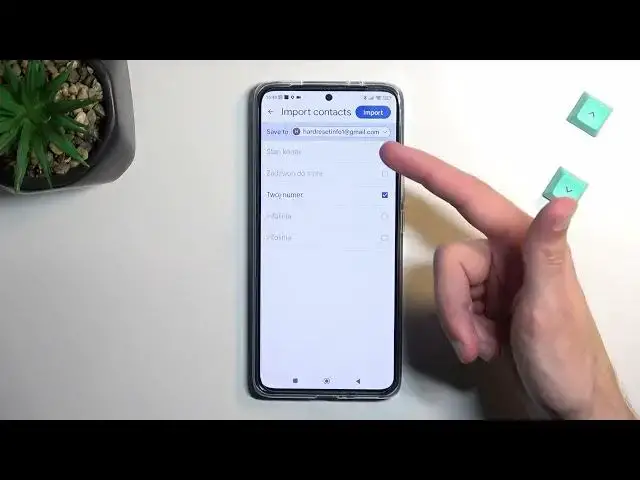0:00
Welcome, I'm Fonomi, this is Xiaomi 12T and today I will show you how you can copy your contacts
0:06
from the SIM card to the device. So to get started you will want to open up your standalone contacts application
0:15
which I believe is located in Google folder. Yep, it is. So click on it right over here
0:21
And now for me it shows me already a bunch of contacts as you can see. So
0:27
these contacts are all on my Google account as you can see right over here it shows me how many
0:32
You can also change it to show it for instance from my SIM card or from the device
0:38
Apparently I don't have a device option but whatever. So anyway to import contacts we're
0:44
going to first navigate right here, fix and manage and then we can select import from SIM card
0:49
Now this will show me all the contacts that are on the SIM card which you can see it's about five
0:54
it's about five of them and also you can see that almost all of them apart from one are grayed out
1:00
and I can't check them on because contact already exists in my list so the phone is just stopping me
1:05
from creating duplicates. Additionally when importing it gives you the option where you
1:11
want to save your contacts to and because I'm logged into my Google account it opts automatically
1:17
into that Google account but you can also choose device if you want to. So this will save it
1:22
directly to your phone. Now the difference between those two options is if you have any other device
1:29
that is logged into the same Google account and you import those contacts to the Google account
1:34
they will appear on every device on with this account logged in but on a device it will be
1:40
just stored locally on this phone that you do it on and no other device so something to keep in mind
1:46
So I'm gonna select device and as you can see automatically it allows me to import all of them
1:54
because on the device there is no contact whatsoever. So now if I select import this will
2:00
also ask me if I want to keep or remove the contacts. I do want to keep them on my SIM card
2:06
and I just click here whatever keep backup and sync I'm gonna keep it off. I just don't want to
2:13
import those contacts to Google account and from here if we navigate back to contacts
2:18
this again continues to show the contacts on the Google account so I can tap again on here and look
2:24
at that now we have device option which shows me contacts that are on this device and obviously you
2:31
don't have to import your contacts to your device you can do it to your Google account if you want
2:35
to but it's completely up to you where you do it. Once you import your contacts just make sure that
2:40
you select the correct location where you want to view your contacts from if you don't see them
2:45
obviously. So anyway with this being said if you found this very helpful don't forget to hit like
2:50
subscribe and thanks for watching