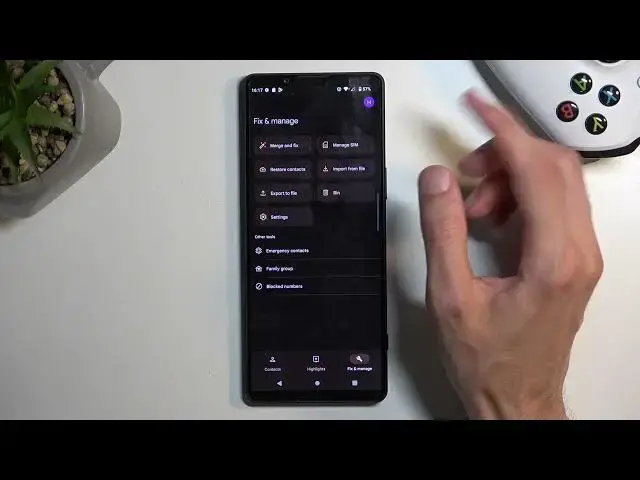0:00
Welcome. Infonomi is a Sony Xperia 1 Mark V
0:04
and today I'll show you how we can copy our contacts from the SIM card to the phone
0:12
So to get started, we're going to open up our contacts application, which is located either in the Google folder, which you can see right here
0:18
or you can just swipe up and find contacts somewhere here. Now, before I go into the importing, I'm just going to quickly mention that right now
0:29
we are seeing contacts from the Google account. If I click right here, I can change where the
0:34
contacts are being pulled from. Now, on this device, there are contacts only on the Google
0:40
account and nowhere else. As you can see, there is no other option below the contacts
0:45
We can add ones, but there's no other option where it can show me contacts right now
0:49
So anyway, to get started, we're going to click right here on fix and manage, and then we're going to select manage SIM. Now, there's a chance that you will have managed SIM
0:59
or import from SIM, whichever case, whichever one you have, just click on that. And as you can see
1:04
this will automatically show you all the contacts that are on your SIM card. By default, they should
1:08
all be selected. But if you have the same kind of thing where some of these contacts are deselected
1:20
like they are for me, then that's completely fine. These contacts already exist on your device
1:25
in whatever location you want to import them to. So for me, that will be the Google account
1:30
So the device is simply preventing me from duplicating them, and that is fine. I can
1:36
deselect the ones that are checked and select them. And obviously, the ones that aren't
1:41
if I try to, it gives me the pop-up. Now, going back to where I was showing you the
1:47
drop-down for the Google account, because we can now select right here, the drop-down
1:53
and select save to, and for instance, choose the device. Now, if you have more than one Google
1:58
account signed in on your device, you can obviously choose it from here. I only have one
2:01
so that's why it's showing only this one. And because the device, as I have chosen right now
2:07
have no contacts right now, it automatically selects all the contacts and allows me to
2:13
import all of them. So I can then select import, and this will now import all the contacts
2:21
to the device itself. So they won't show up right here in this list, because this is the list from
2:28
Google account. But we can tap right here, and as you can see, there's a device option
2:31
and when I select it, it shows me contacts on the device. So there we go. That is how you
2:36
would import your contacts, and if you found this very helpful, don't forget to hit like
2:39
subscribe, and thanks for watching