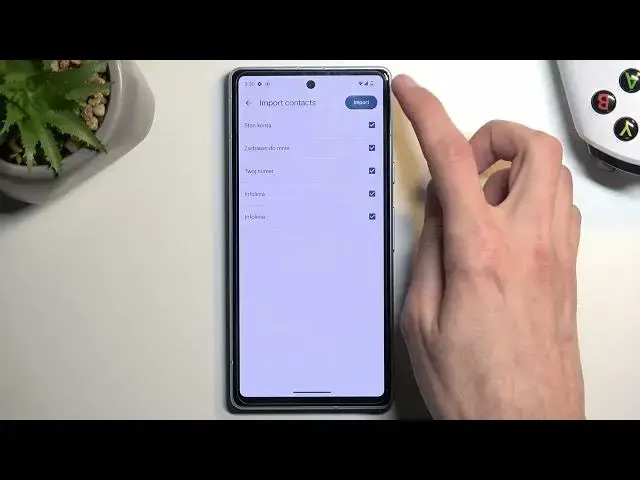0:00
Welcome. In front of me is a Google Pixel 7a and today I'll show you how we can
0:05
copy our contacts from the SIM card to the device. So to get started let's
0:12
locate our contacts application. Make sure you open up the standalone version
0:19
From here we're gonna select fix and manage and then import from SIM. Give it
0:35
a second and it will load all the contacts that are on the SIM card. Now by
0:39
default they should all be selected. If in your case you have some contacts that
0:43
are deselected don't worry these contacts already exist on your device and the phone is simply stopping you from importing contacts twice therefore
0:51
duplicating them. Now typically you will also have a drop-down menu like right
0:59
whoops right here below the import contacts which will allow you to choose
1:03
where you can import these contacts to. This will show up when you are logged
1:08
into a Google account which for the most part I'm pretty sure almost everyone
1:12
will be and you can change it from either the Google account to the device
1:18
so you can choose whichever one you want. I don't have a Google account signed in
1:22
right now so it automatically defaults to the only other option which is the
1:26
device so that's where I'll be importing the contacts right now to. So let's
1:30
select import. It also asks us if we want to remove the contacts. I don't
1:36
recommend doing so. Contacts that are on your SIM card will never really get in
1:42
your way never will be showing up as a duplicate contacts so it's beneficial to
1:48
you to keep the contacts on the SIM in case of some misfortune where you just
1:53
need to swap your SIM card to the other device and you can't get the contacts
1:57
from here so I recommend keeping them. Once you have imported your contacts and
2:02
you go to the contacts list you can or you should be able to see your contacts
2:06
here. Now if you don't I could tap right over here where I have the phone icon
2:12
and this will give you a couple additional options so obviously in your
2:17
case it most likely had already Google account selected by default so the
2:21
device will be right here below and you should have just more options like
2:27
Google account, device, SIM card and then all the other ones. So obviously if you
2:35
want to select the contact list where you have imported your contacts to just
2:40
choose that option and it will then display all your contacts. Now that being
2:44
said if you found this video helpful don't forget to hit like, subscribe and