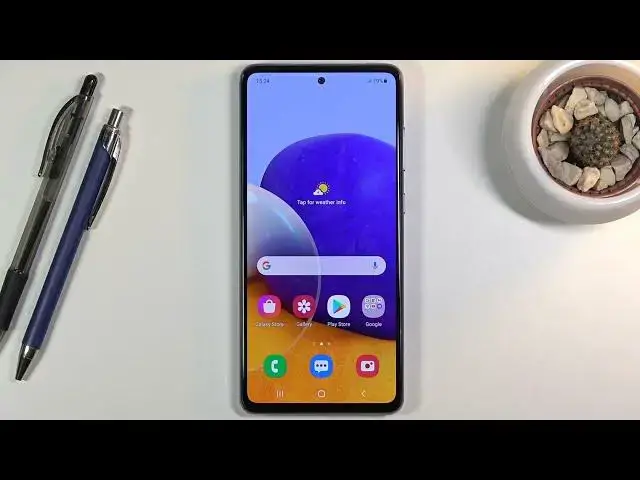0:01
And from it is a Samsung Galaxy A72, and today I'll show you how to go through the setup process
0:07
of the phone. Now when you boot it up for the first time, you will be presented with this welcome screen
0:16
basically in every language, really reminiscent of like the iOS. But anyway, let's stop on the button right over here, the only one that you actually have access to
0:26
And from here, let's select our language. I'm going to stick with English
0:30
Again, let's go to next. Connect to mobile network. On this page, you could insert your SIM card if you wanted to
0:36
or you can just completely disregard it. This page doesn't even need to exist
0:41
because you can insert that SIM card at any moment throughout the setup or after the setup is complete
0:46
and voila, it should work just the same way as if you inserted it back then
0:52
So from here, next page, we do need to agree to end user license agreement
0:56
And obviously, we have, choose a Wi-Fi network. Now, this step is, for the most part, optional
1:04
On some specific Samsung devices, for some reason, when the device is brand new
1:10
it requires you to connect to Wi-Fi, even though it's literally brand-new
1:15
But I don't think this is the case right here. Now if you want you can connect to Wi This will set up date and time automatically and also you have the option to log into your Google account later on And if you choose to skip it well then those options won be accessible
1:31
Now, date and time will need to be set out manually instead
1:36
Next page, copy up, Ups and Data. So here you could basically restore your device from an old backup
1:41
but I'm setting it up as new, so don't copy. Now here, like I said, date and time setting, so we would need to set it up manually
1:52
and it looks like it is incorrect right now. So, start by March, what is it like, 20 something, not 8th
2:02
I mean, quickly check actually. So this is the 26th, there we go
2:08
And time is mostly not 9, but 3.30. Actually, not 321
2:18
There we go. And there we go. So that's all good. Let's stop on next
2:23
From here we have Google services, location scanning, and sending user and diagnostic data
2:28
Now, if you don't want those, which is totally understandable, you can simply disable them
2:33
And from there, go down and accept. Next page, protect your phone
2:38
So here we can set up some kind of protection of your device. That be a pin pattern password or some kind of other ways like Facebook recognition or fingerprint Now I mention that if you want to use fingerprint or face recognition
2:52
you will need to set up pin pattern or password. You basically need to have a physical way of unlocking your phone
2:59
when you're choosing one of those two options because something could change with both of them
3:05
So, for instance, if you choose a fingerprint, you catch your finger, you don't have access to your phone
3:10
Same goes with your face. You out of your face, you trip down the stairs, you bust your face
3:18
and you have no more access to your phone. So that's why we have also pin pattern and password
3:25
that is a requirement to be set. But I'm just going to set up a pattern
3:31
So let's draw the pattern, continue, redraw it, and roll it. It's now completely set
3:35
Now if you didn't want any kind of protection, you could simply skip that step
3:44
Now next page we have Samsung account. Now this is the most trashy thing here
3:51
So this is basically like spam trash apps and stuff like that
3:56
You could log into it and get access to their unique apps
4:01
But let be honest if I tap on skip I will quickly go over why I consider this to be literal bloatware and just trash from Samsung So all these apps all maybe besides the last one have a counterpart that has been out longer than this
4:17
and has more versatility than any of these apps. So, starting off, Samsung Cloud, Google Cloud, Bigsby
4:25
Hey Google, Galaxy Teams, entire Play Store, find my device, find my mobile from Google
4:30
Samsung Pass, yeah, Google has been storing passwords for a long time now
4:34
what else is there Galaxy store I don't know the existence of entire play store
4:42
that is also on here and security folder like I said this might be the only option
4:47
that is usable they do use the Knox security so this will be most certainly
4:54
more secure than the default Google one but anything else if you don't need the last one
5:00
then literally there's no reason for you to sign up for this and this is literal trash
5:04
so let's just skip this like every person probably should and finish up the setup
5:14
and there we go we are now on the home screen so if you found this very helpful don't forget to
5:20
like subscribe and thanks for watching