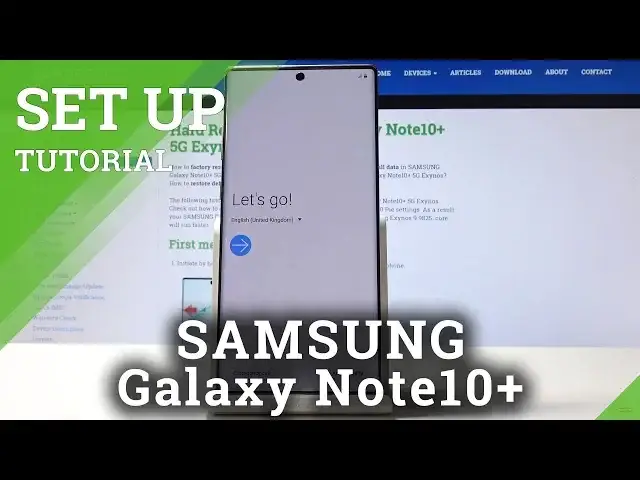0:00
Here I've got Samsung Galaxy Note 10+, and let me show you how to set up the following device
0:11
So at first, you have to select the language that you would like to have your device in
0:16
Let me locate and select English UK, and then click on OK
0:21
Now click on Next and wait a couple of seconds. You can insert your SIM card if you want to, but I will do it later
0:29
Also I will skip connection to mobile networks. Then you can check out some info to get started, like user license agreement
0:37
Just come along with all the text and all the conditions. Also signing of diagnostic data, information linking, and also receipt of making marketing information
0:47
If you agree with all the above, click on I have read and agree to all of the above
0:53
and then click on Next. Now you can bring your old data from your previous phone, but I will skip it for now
0:59
Click on Next, and just connect to your Wi-Fi. This one is mine, hardwizit.info
1:04
Wait a couple of seconds until it's connected, and then click on Next
1:15
Now your device is checking for updates, so give it a short while, do it
1:24
It's time to login with your Google account if you have one. You can also skip it if you want to, or create a new one if you don't have Google account yet
1:32
But I will do it, so in my case it's hardwizitinfo1.com
1:50
So it's hardwizitinfo1.com. Click on Next, and now you can enter the password
1:57
If you click on the eye icon, you will be able to see what you are currently typing
2:01
so let me enter mine. And then click on Next
2:12
Here you have to come along with all Google Terms of Service and Privacy Policy. If you click on the link, you will be able to read all of those documents
2:21
Come along with them, and if you agree with the above, click on I Agree
2:32
Finally you can choose some backup to restore if you want to, but I don't want to do it
2:38
And then you can add some protection, but I will skip it for now as well. You can definitely set up later
2:45
Click on Next, and now just come along with the Google services which are active, so it's
2:50
Backup and Storage, Location, Device Maintenance. You can obviously switch off some of them, but I will leave them
2:57
And then click on Accept to confirm that you want to have them. Here you can review additional apps
3:02
You can switch off some of them if you want to. Switch off, and then click on OK
3:19
You can also log in to your Samsung account, but I will skip it for now. Skip
3:25
And as you can see, all is done. Click on Finish. Give your device a short while, and then you will be able to use your device to its fullest
3:35
So now you can personalize it, you can change your wallpapers. I will start with changing the brightness
3:41
So that's it. Enjoy. Thank you for watching. Please subscribe to our channel and leave a thumbs up