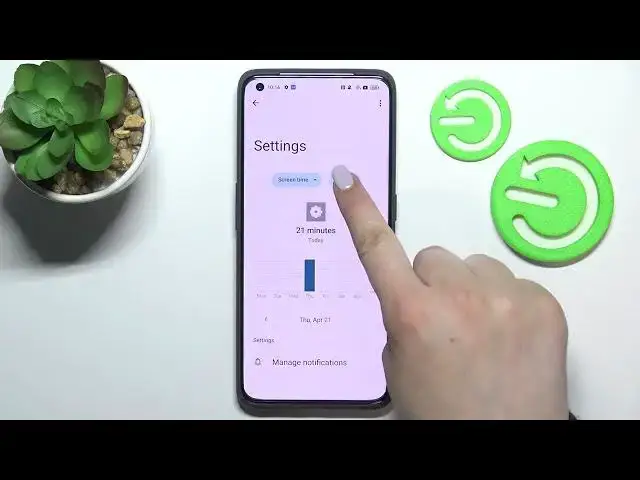0:00
Hi everyone, in front of me I've got realme GT 2 Pro and let me share with you how to
0:13
check total screen time on this device. So first of all let's enter the settings and here we have to scroll until we will find
0:21
digital well-being and parental controls. Let's enter this option and here let's tap on show your data
0:28
As you can see right here we've got the graph which will show us for how long we've been using this device today and you can see that I've been using it for almost half an hour
0:36
What's more here we've got particular apps on which we've spent most of the time
0:40
And we've got here we've got also the unlocks and notifications count and we've got actually
0:45
two different ways to check some further details. So first of all you can tap right in the middle of the graph and as you can see we will be
0:53
transferred to the dashboard which is connected with the whole screen. So we can check for how long we've been using the device each day
1:03
We can change the screen time to the notifications received and times opened
1:07
And under it we've got listed all of the apps which we've been using
1:11
So as you can see I've been using the settings for 21 minutes and so on
1:16
So this is the first way to check some more info. And the second way is to tap directly on the particular app which will be shown on this graph
1:25
So we've got the settings and as you can see we've been transferred again to the dashboard
1:30
connected only to the settings. We can change the screen time again to the notifications received and times opened
1:37
And in daily we can change the daily to the hourly. And here we've got some options thanks to which we can manage the notifications
1:47
So here we've got two different ways to check the total screen time. Under it we've got some ways to disconnect
1:53
So we've got the dashboard, bedtime mode and focus mode which are quite cool options
1:57
So thanks to them if you need for example time for yourself, you need to rest, you need
2:02
to work or you just want to, I don't know, lay down without any disturbance you can enter
2:09
for example the focus mode. As you can see you will be able to set a schedule
2:13
So you can mark the apps which are distracting for you. So for example from which you are receiving most notifications you can set a schedule
2:21
so you can pick particular days and the start and end time and then turn the focus mode
2:28
on and thanks to this your device will simply limit the notifications from the apps which
2:34
you've marked. So that's really really useful option if you really need to rest
2:40
And under it you've got some options to reduce interruptions so you can manage the notifications
2:45
so without setting any mode you can just turn off the notifications from particular apps
2:51
or you can set do not disturb mode which is on this device
2:55
Of course you can enter the partner controls here. So actually this is it
2:59
This is how to check total screen time in your Xiaomi GT2 Pro
3:04
Thank you so much for watching. I hope that this video was helpful and if it was please hit the subscribe button and