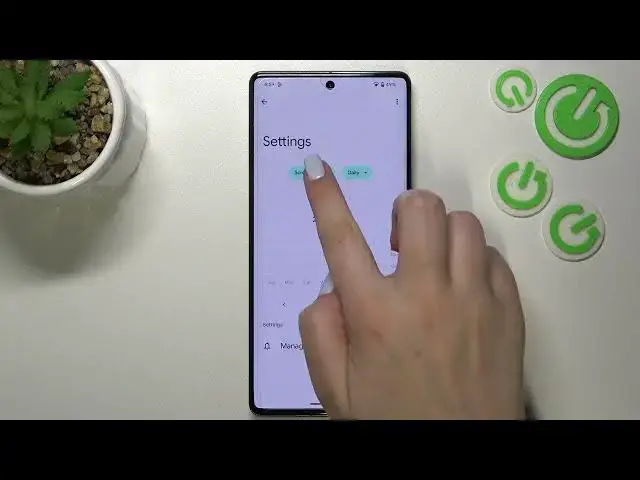0:00
Hi everyone, in front of me I've got Google Pixel 7 Pro and let me share with you how to check total screen time on this device
0:11
So first of all we have to open the settings and now let's scroll down to the very, very bottom to find Digital Wellbeing and Parental Controls
0:20
So let's enter this option. And as you can see we've been immediately transferred to the Digital Wellbeing and if you will open this option for the very first time you will have to choose between the Parental Controls and the Wellbeing
0:32
So simply tap on the Wellbeing and you will be able to see this graph which will actually show us for how long we've been using this device today and as you can see I've been using it for 36 minutes
0:43
What's more here we've got some info about the apps which I've been using. Here we've got the unlocks and the notifications count and basically we've got two different ways in order to check some further details
0:54
So the first way is to tap right in the middle of the graph and thanks to this we will be transferred to the dashboard which will show us the time which we've spent on the full screen during the whole week
1:06
Of course we can get back to the previous weeks and so on and so on. We can change the screen time to the notifications received and times opened and here under it we've got the list of all apps which we've been using with particular time
1:18
So let's go back. And that was the first way and the second way to check the details is to tap directly on particular apps
1:26
So for example the settings, camera, phone and so on. So let me tap on the settings and as you can see again we've got the dashboard but right now it is tightly connected with this particular app
1:35
So we can check for how long we are using particular app a day
1:41
Of course again we can change the screen time to the notifications received and times opened and from daily to hourly
1:48
Let's get back and basically this is the whole information about the digital wellbeing about the screen time but I'd like to show you the ways to disconnect
1:57
Just a quick disclaimer because if you really need the time for yourself, you just need to rest, you want to focus or you just want to like close the social media and so on
2:08
I highly recommend to use the focus mode or bedtime mode or the dashboard. For example by using the focus mode you can select some distracting apps
2:16
So those from which you are receiving the most notifications you can mark them
2:21
So let's pretend that in my case it is camera and chrome. You can set the schedule, so peak particular days and peak particular time, the start and the end time
2:30
And after tapping on set your device will set a schedule in which it will simply hide and limit the notifications from the distracting apps
2:43
Thanks to which you will be able to focus because if you will not receive the notification then you will not be distracted
2:48
So I really highly recommend to have fun with this section and just use it because it may be quite useful
2:57
So actually that's all. This is how to check the total screen time in your Google Pixel 7 Pro
3:03
Thank you so much for watching. I hope that this video was helpful and if it was, please hit the subscribe button and leave the thumbs up