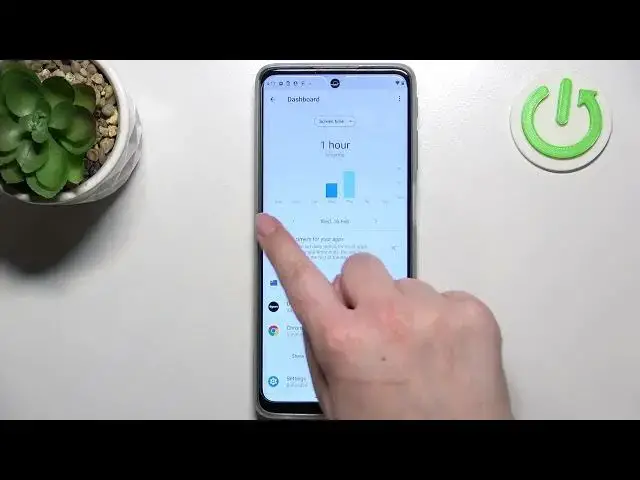0:00
Hey everyone, in front of me I've got Motorola Moto G51 and let me share with you how to
0:11
check total screen time on this device. So first of all let's enter the settings and here we have to scroll down until we will
0:18
see the digital well-being and parental controls. Let's tap on it and as you can see right actually at the very top in the middle we've got the
0:27
graph which will show us for how long we've been using this device today
0:31
So you can check that I've been using it for almost two hours. The most of the time I've spent on the settings and the Play Store, YouTube and others
0:40
If you want to you can check the details using two different ways. So first of all you can tap inside this graph and thanks to this it will show us the dashboard
0:49
for the whole screen time. So for how long you've been using it and under it we've got the time divided between all
0:58
apps which have been used. Here we've got the full list of them
1:01
Of course you can check another day. So here we've got some weekly graphs of course if you will use it for a few weeks or something
1:09
like that and you can change the screen time to the notifications received and times opened
1:14
We can go back and the other way to check the details is to simply tap on the particular app
1:19
So we just meet up on the settings and as you can see the graphs will be displayed only
1:23
for this special app. So for the settings in my case. So as you can see here we can check that I've been using it for one hour and ten minutes
1:32
and the other day I've got only three minutes. So let's get back
1:38
Under it we've got also the unlocks and notifications count which is quite cool and here we've got
1:43
the ways to disconnect and personally my favorite option is the focus mode or bed time mode
1:48
and it is very useful if you really need the time for yourself if you don't want to receive
1:52
any notifications you just want rest or work or study or whatever
1:57
All you have to do is to simply enter that particular mode. Here we've got the distracting apps
2:02
So after checking the graphs which I've shown you before you can decide from what kind of
2:09
apps you're receiving most notifications and you will be able to pick them here
2:13
So for example let's pretend that it is files YouTube and Chrome and after that after making
2:19
after marking them you will be able to tap on set a schedule and as you can see you will
2:25
decide you can decide where you want to disable them and of course the time in which you would
2:32
like to silent make them silent and the days and after tapping on set you will be able
2:39
to simply let's say maybe not turn off those apps but limit the notifications from them
2:45
So I really highly recommend to use the focus mode or bed time mode so it will be very useful
2:52
for you if you want to rest and under it we've got some managed notifications and do not
2:56
disturb options which are let's say defaultly on the device so you can enter them here and
3:03
you've got the show icon on the app list. If you want to enter the parental controls just tap here and here
3:11
Okay so actually this is it this is how to check total screen time in your Motorola Moto G51
3:17
Thank you so much for watching I hope that this video was helpful and if it was please
3:22
hit the subscribe button and leave the thumbs up