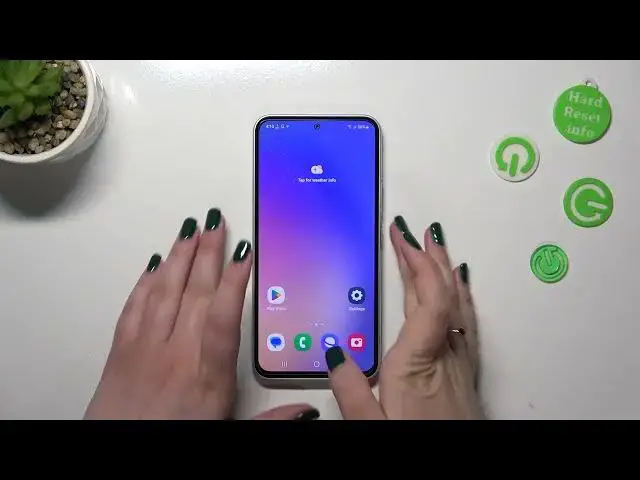0:00
Hi everyone! In front of me I've got Samsung Galaxy A54 and let me share with
0:04
you how to change the wallpaper on this device. So first of all let's enter the settings and then let's scroll down in order to
0:15
find wallpaper and style. As you can see right here we've got the preview of the
0:19
lock screen and the home screen and under it we've got the option change wallpapers which we will use in a second. Before it just a quick disclaimer here
0:28
we've got the color palette which is a really cool feature and probably we will
0:32
set it after changing the wallpaper. Of course it's up to you if you want to use
0:36
it or not. And here we've got the option dim wallpaper when dark mode is on which
0:41
simply means that if you've got the dark mode applied it will also affect the
0:45
wallpaper so it will be a little bit darker. So let's move to this
0:51
section change wallpapers. Let's enter and as you can see here we've got some
0:55
albums, some sections from which we can choose the wallpaper from. So we've got
0:59
the featured ones, we've got also of course our own gallery. Here we've got
1:03
some graphical options, the colors and the wallpaper surfaces. Of course you can
1:08
use them if you want to. Here you've got also the section for the downloaded ones
1:12
from the Galaxy Thumbs. So it's of course up to you. I will stick with the featured
1:18
one. So let me tap on it and as you can see again we've got two different
1:23
sections. So we've got this video option which is simply the animated wallpaper
1:28
and it is available only for the lock screen and under it we've got some kind
1:34
of regular wallpapers which are not animated and we can set both on the home
1:39
and lock screen. So in order to check the preview of the wallpaper simply tap on it
1:45
and as you can see right now you have to decide where you want to apply it. So you
1:49
can apply it on the lock screen and the home screen also and I think I will
1:53
stick with this static option. So let me leave both of them marked and as you can
2:00
see here we've got the preview of how it will look like. So of course you can
2:04
enter the wallpapers again if you don't like the effect but if you want to set
2:10
the wallpaper simply tap on done in the right upper corner. And as you can see
2:15
we've got the information that it has been applied so now we can go back to check and as you can see we've got the wallpaper and on the home screen we can
2:22
also of course check the lock screen it is available here and this is an
2:28
additional step as I said at the very beginning so you can set the color palette or not and I will do it so let's enter this section again and simply tap
2:37
on the color palette here and as you can see here you've got some you have to of
2:42
course first of all turn it on and as you can see you've got the wallpaper
2:46
colors and the basic colors which simply means that by using this section
2:49
your device will just like take the colors from the wallpaper and you will
2:53
be able to apply them to the menu, to the look. So it's of course up to
3:00
you if you want to do it or not. I'm not really sure if I like it
3:07
All right maybe we can leave this one. So if you are happy with your choice just
3:13
tap on apply and it should be of course set. So basically that's all. This is how
3:20
to change the wallpaper in your Samsung Galaxy A54. Thank you so much for
3:24
watching. I hope that this video was helpful and if it was please hit the
3:28
subscribe button and leave the thumbs up